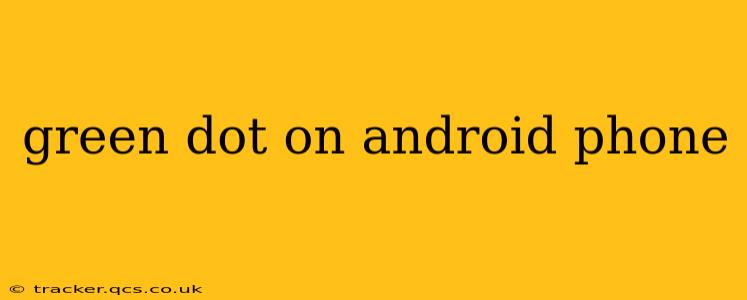A tiny green dot appearing on your Android phone screen can be quite perplexing. It's small, often easily overlooked, but its presence can spark worry. What does it mean? Is it a virus? Is someone spying on me? This comprehensive guide will demystify the green dot, explaining its origins and how to manage it.
What Does the Green Dot on My Android Phone Indicate?
The green dot, generally found in the top right corner of your screen, signifies that your phone's camera or microphone is currently being actively used by an app. This is a privacy feature introduced by Google to increase transparency and user awareness. It's a visual cue letting you know which app is accessing these sensitive hardware components.
How Can I Tell Which App Is Using My Camera or Microphone?
Identifying the culprit behind the green dot is straightforward. Simply swipe down from the top of your screen to reveal your notification shade. You should find a notification indicating precisely which app is accessing your camera or microphone. This will clarify if it's an app you're actively using, like a video conferencing tool, or an app operating in the background.
Is the Green Dot Always Indicative of Malicious Activity?
No, the green dot is not inherently a sign of malicious software or unauthorized access. In most cases, it simply reflects an app legitimately using your phone's camera or microphone. However, it's essential to remain vigilant. If you see the green dot when you aren't actively using an app that requires camera or microphone access, it's worth investigating further.
Why Would an App Be Using My Camera/Microphone Without My Knowledge?
While legitimate apps might occasionally access your camera or microphone for background functions (like certain photo or voice recognition services), unauthorized access is a cause for concern. This could be due to malware, spyware, or a compromised app.
How Can I Prevent Apps From Accessing My Camera and Microphone Without My Knowledge?
-
Check App Permissions: Regularly review the permissions granted to each app on your phone. Go to your phone's settings, find "Apps" or "Applications," select the app in question, and check its permissions. Revoke access to the camera and microphone for apps you don't trust or don't need to have access.
-
Keep Your Software Updated: Regularly update your Android operating system and all your apps. Updates often include security patches that address vulnerabilities that could be exploited by malicious software.
-
Download Apps Only From Reputable Sources: Stick to the official Google Play Store to minimize the risk of downloading malware. Avoid installing apps from untrusted sources.
-
Use a Reputable Antivirus App: A good antivirus app can help detect and remove malicious software. Choose a well-regarded antivirus app from the Google Play Store.
-
Monitor Your Data Usage: Unexpectedly high data usage could suggest malicious activity in the background.
What Should I Do if I See a Green Dot and I Don't Recognize the App?
If you see the green dot and are unsure which app is causing it or if you don't recognize the app mentioned in the notification, take immediate action:
- Check your recent app activity: Look through your recently used apps to see if any unfamiliar apps are present.
- Force stop suspicious apps: Force stop any apps you suspect might be acting maliciously.
- Restart your phone: This can sometimes resolve temporary glitches.
- Run a virus scan: Use a reputable antivirus app to scan your device for malware.
- Factory reset (last resort): As a last resort, consider a factory reset to wipe your device clean and start afresh, but remember to back up your essential data beforehand.
By understanding the purpose of the green dot and taking proactive steps to manage app permissions, you can significantly improve your Android phone's security and privacy. Remember, staying vigilant and informed is key to a safe and secure mobile experience.