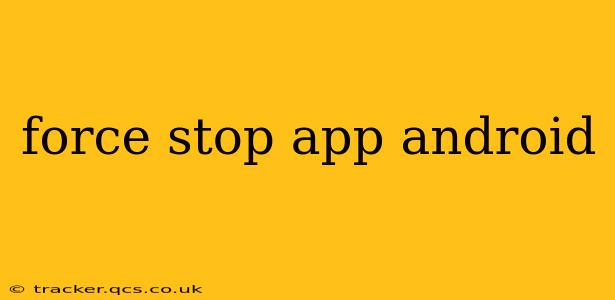Android's flexibility allows for extensive customization, but sometimes an app misbehaves, freezes, or consumes excessive resources. Knowing how to force stop an app is crucial for regaining control and restoring your device's smooth operation. This guide explains various methods, troubleshooting tips, and answers common questions surrounding this essential Android function.
How to Force Stop an App on Android?
There are primarily two ways to force stop an app on an Android device: through the settings menu and using the recent apps overview. Let's explore both:
Method 1: Using the Settings Menu
This method offers a more permanent solution, ensuring the app is completely closed and its processes terminated.
-
Open Settings: Locate and tap the "Settings" app icon, usually a gear or cogwheel.
-
Find Apps: Navigate to "Apps" or "Applications." The exact wording may differ slightly depending on your Android version and device manufacturer.
-
Locate the Misbehaving App: Scroll through the list of installed apps until you find the one you want to force stop.
-
Open App Info: Tap on the problematic app to open its information page.
-
Force Stop: Look for the "Force Stop" button. Tap it. A confirmation message may appear; confirm your action.
Method 2: Using the Recent Apps Overview
This is a quicker method ideal for immediate fixes when an app freezes or becomes unresponsive.
-
Access Recent Apps: Typically, swiping up from the bottom of the screen (or sometimes using a dedicated button) reveals your recently used apps.
-
Locate the App: Find the frozen or misbehaving app in the recent apps overview.
-
Force Stop (If Available): Some Android versions allow you to force stop an app directly from the recent apps overview. Look for a small "X" or "Close" icon associated with the app. Tap it to close the app. If this option isn't available, you'll need to use the Settings method.
Why Would I Need to Force Stop an App?
Several situations necessitate force-stopping an app:
-
App Crashing or Freezing: When an app becomes unresponsive or keeps crashing, force stopping is the first step towards resolving the issue.
-
Excessive Resource Consumption: If an app is draining your battery excessively or hogging your device's RAM, forcing it to stop can free up resources.
-
Background Processes: Some apps run processes in the background, even when not actively used. Force stopping can prevent these processes from consuming resources.
-
Troubleshooting: Force stopping is a common troubleshooting step for many Android problems.
What Happens When You Force Stop an App?
Force stopping an app completely shuts it down, terminating all its running processes. Any unsaved data within the app will be lost. The app will need to restart completely when you open it again. This is different from simply closing an app, which might leave some background processes running.
Will Force Stopping an App Delete My Data?
Generally, no. Force stopping an app doesn't delete any data stored within the app. However, any unsaved progress or changes made since the last time you saved will be lost.
My App Keeps Crashing After I Force Stop It. What Should I Do?
If an app repeatedly crashes after being force-stopped, consider these steps:
-
Check for Updates: Ensure the app is up-to-date from your app store (Google Play Store).
-
Clear App Cache and Data: Within the app's settings (as described above), look for options to clear the cache and data. This will remove temporary files and settings that might be causing the crashes. Be aware that this might also remove some app settings and data.
-
Reinstall the App: If the problem persists, uninstall the app and then reinstall it from the app store.
-
Restart Your Device: A simple device restart often resolves temporary software glitches.
-
Check for Device Issues: If the problem affects multiple apps, it could indicate a larger problem with your Android device. Consider factory resetting your device as a last resort.
By understanding these methods and troubleshooting tips, you can effectively manage your Android apps and resolve issues swiftly when they arise. Remember to always save your work before potentially closing an app, especially if it's actively editing or processing data.