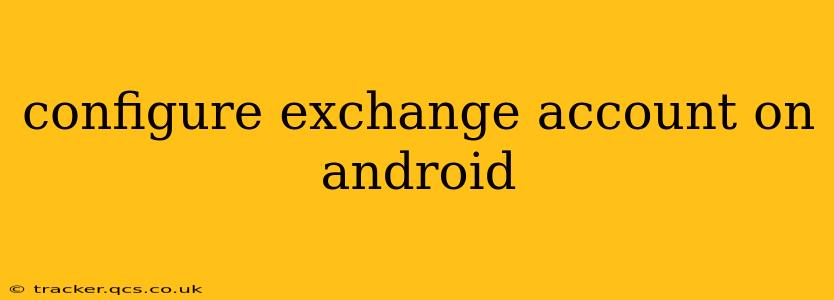Setting up your Exchange account on your Android device can seem daunting, but with clear instructions, it's a straightforward process. This guide will walk you through the steps, addressing common questions and troubleshooting potential issues. Whether you're using a work email or a personal Exchange account, this guide will help you get connected.
How to Add an Exchange Account to Android?
The process of adding an Exchange account on Android is generally consistent across different Android versions and device manufacturers, though minor UI variations might exist. The core steps remain the same:
-
Open the Email App: Locate and open the default email application on your Android device. This is usually pre-installed and easily accessible through your app drawer.
-
Add Account: Look for an option to "Add account," "Add email," or a similar prompt. The exact wording might vary slightly depending on your email app.
-
Choose Exchange: Select "Exchange" from the list of available account types.
-
Enter Credentials: You'll be prompted to enter your email address and password. Ensure you're using the correct credentials associated with your Exchange account.
-
Server Settings (Sometimes Required): Depending on your Exchange server configuration, you might need to manually enter server settings. These usually include the server address, port number, and security settings (like SSL/TLS). If prompted for these, contact your IT administrator or email provider for the correct information. They can often provide this information in the format "server.domain.com" or a similar address.
-
Account Setup: Once you've entered your credentials and server settings (if necessary), the email app will attempt to configure your account automatically. This might take a few moments.
-
Account Name & Synchronization Settings: You'll likely be given the opportunity to name your account and choose synchronization options, such as how often to check for new emails, whether to synchronize contacts and calendar, and the size of your email download. Customize these settings based on your preferences and data usage limitations.
What if I'm prompted for a Domain Name or Server Address?
This is common, particularly with corporate Exchange accounts. Your IT administrator or email provider should provide you with this information. This is usually a specific address associated with your organization's mail server, like mail.yourcompany.com or similar.
What Happens if My Android Can't Automatically Configure My Exchange Account?
If the automatic configuration fails, don't panic! Double-check your email address, password, and server settings (if manually entered). If you're still experiencing problems, try these steps:
- Contact Your IT Administrator: For work or school accounts, your IT administrator is the best resource for troubleshooting connection problems. They can often provide the necessary server settings or diagnose any issues with your account.
- Verify Server Settings: Confirm that the server address and port number are correct. A small error here can prevent your account from connecting.
- Check Your Internet Connection: Ensure you have a stable internet connection. A weak or unreliable signal can cause connection issues.
- Restart Your Device: Sometimes, a simple restart can resolve temporary glitches.
How Do I Remove an Exchange Account From My Android Phone?
Removing an Exchange account is generally a simple process:
-
Open the Settings App: Find and open your device's settings application.
-
Locate Accounts: Look for the "Accounts," "Users & Accounts," or a similarly named option.
-
Select Your Exchange Account: Tap on your Exchange account from the list of accounts.
-
Remove Account: Look for an option to "Remove account," "Delete account," or similar wording. Confirm your choice.
Why is my Android Exchange email not syncing?
Synchronization problems can stem from various sources:
- Network Connectivity: A poor internet connection will naturally hinder synchronization.
- Incorrect Server Settings: Double-check that the server settings are accurately entered.
- Account Issues: There might be a temporary problem with your Exchange account itself. Contact your provider or IT administrator if you suspect this.
- App Problems: Sometimes, the email app itself might have glitches. Try clearing the app's cache and data, or reinstalling the app as a last resort.
By following these steps and troubleshooting tips, you should be able to successfully configure your Exchange account on your Android device and enjoy seamless email access. Remember, consulting your IT administrator or email provider is always a valuable option if you encounter persistent difficulties.