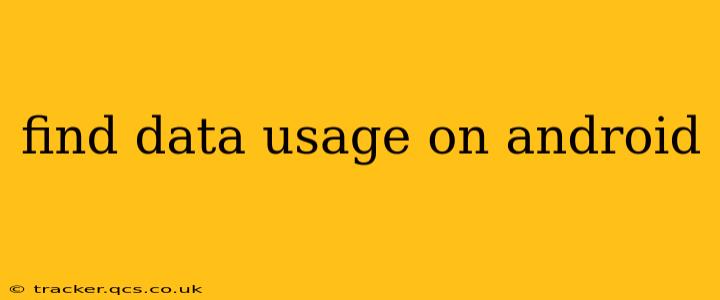Tracking your Android data usage is crucial for managing your mobile plan and avoiding unexpected overage charges. Fortunately, Android offers several ways to monitor and control your data consumption. This guide will walk you through the different methods, answering common questions along the way.
How to Check Data Usage on Android?
The most straightforward method is through your phone's built-in settings. The exact location might vary slightly depending on your Android version and phone manufacturer, but the general steps are:
- Open Settings: Locate the settings app icon (usually a gear or cogwheel).
- Find Network & Internet or Connections: The wording might differ, but it will be under a section related to network connectivity.
- Select Data Usage: This option displays your mobile data usage. You'll see a graph showing your data consumption over time, along with details about your current billing cycle.
You'll usually find a breakdown of data used by each app, allowing you to pinpoint data-hungry applications. This is invaluable for managing your data plan effectively.
How Do I See Which Apps Use the Most Data?
As mentioned above, the data usage settings usually provide a detailed breakdown by app. Look for a list or chart showing which applications have consumed the most data during the current billing cycle. This allows you to identify and potentially limit the usage of data-intensive apps like streaming services or games.
How Can I Set a Data Limit on My Android Phone?
Many Android devices allow you to set data limits to prevent exceeding your plan's allowance. This feature often resides within the data usage settings. Look for options like "Set data limit" or "Data warning." You can specify a data limit and optionally set a data warning at a lower threshold to receive a notification before hitting your limit. This proactive approach helps prevent unexpected charges.
How to Reduce Data Usage on Android?
Reducing data usage often involves a combination of strategies:
- Identify and Limit Data-Hogging Apps: Regularly check the data usage breakdown and restrict background data for apps that consume a significant amount of data without your active use.
- Use Wi-Fi Whenever Possible: Connect to Wi-Fi networks at home, work, or public hotspots to offload data usage from your mobile plan.
- Disable Background Data for Certain Apps: Many apps continue to consume data even when not actively used. Disabling background data for less crucial apps can significantly reduce usage.
- Lower Streaming Quality: For streaming services, adjust the video quality to lower settings to reduce data consumption.
- Update Apps Regularly: Outdated apps might be less efficient, consuming more data than necessary. Regular updates often improve performance and reduce data usage.
- Download Files Over Wi-Fi: Download large files such as updates, music, and videos when connected to Wi-Fi instead of mobile data.
What is Data Saver Mode?
Data saver mode is a feature built into many Android devices to automatically restrict background data usage. When enabled, it limits data used by apps running in the background, helping to conserve your mobile data. This is a useful tool for extending your data plan, especially when in areas with weak or unreliable Wi-Fi.
How to Check My Data Usage in the Last Month?
The exact method depends on your phone's settings and carrier. Some carriers provide detailed data usage history through their mobile app or website. Your phone's settings usually provide a historical view, although it might not extend to previous billing cycles. Check both your device settings and your carrier's platform for a comprehensive historical view.
By utilizing the tips and tricks outlined above, you can effectively manage your Android data usage and stay within your mobile plan's limits. Remember to check your settings regularly and adjust as needed to optimize your data consumption.