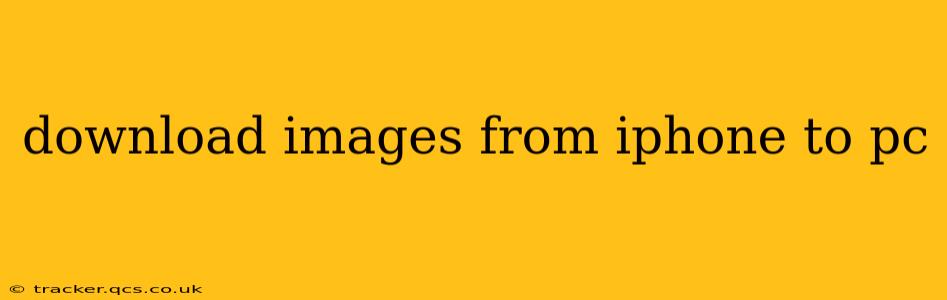Transferring photos from your iPhone to your PC might seem straightforward, but there are several methods, each with its pros and cons. This comprehensive guide explores the most popular options, helping you choose the best approach for your needs and tech proficiency. We'll cover everything from simple cable connections to wireless solutions, ensuring you can seamlessly share your precious memories.
How do I transfer photos from my iPhone to my Windows PC?
This is the most frequently asked question, and the answer depends on your preference for wired or wireless methods. Let's explore both:
Wired Transfer (Using a Cable):
This is generally the fastest and most reliable method.
- Connect your iPhone: Use the Apple Lightning to USB cable that came with your iPhone to connect it to your PC.
- Trust the connection: Your iPhone will prompt you to "Trust This Computer." Tap "Trust" to allow the connection.
- Open File Explorer: On your PC, open File Explorer. Your iPhone should appear as a device under "This PC."
- Access your photos: Navigate to "Internal Storage" > "DCIM" (Digital Camera Images). This folder contains all your photos and videos organized by date.
- Copy or move: Select the images you want to transfer and copy or move them to a desired location on your PC.
Wireless Transfer (Using iCloud or other cloud services):
Wireless methods offer convenience, but may be slower depending on your internet speed and cloud storage plan.
-
iCloud Photo Library: If you have sufficient iCloud storage, this is an easy option. Enable iCloud Photo Library on your iPhone, and your photos will automatically sync to iCloud. You can then access them on your PC through iCloud.com or the iCloud for Windows app. This method requires a stable internet connection.
-
Third-Party Cloud Services: Services like Google Photos, Dropbox, OneDrive, and others offer similar functionality. Upload your photos to your chosen service from your iPhone, and then download them to your PC. The specifics will vary depending on the service provider.
-
AirDrop (for Macs only): If you have a Mac, AirDrop provides a fast and easy wireless transfer option. Ensure AirDrop is enabled on both your iPhone and Mac.
How do I transfer photos from iPhone to Windows 10?
The process for Windows 10 is identical to the general process described above. Use either the wired cable method or a wireless method using iCloud or a third-party cloud service. Make sure you have sufficient storage space on your Windows 10 PC to accommodate the photos you're transferring.
How can I download photos from my iPhone to my laptop?
Again, the method depends on your laptop's operating system. If it's a Windows laptop, follow the instructions above. If it's a Mac, AirDrop is a quick and easy option, along with iCloud. Otherwise, the cloud service method remains consistent across operating systems.
Can I transfer photos from iPhone to PC without iTunes?
Yes, absolutely! iTunes is no longer necessary for photo transfers. You can use the methods described above (wired connection via File Explorer, or wirelessly via iCloud or other cloud services).
How do I transfer photos from iPhone to computer without a cable?
Wireless methods are your best bet here: iCloud Photo Library, Google Photos, Dropbox, or similar cloud storage solutions are excellent choices. Remember you'll need a stable internet connection for optimal performance.
What is the easiest way to transfer photos from iPhone to PC?
The easiest way often depends on individual preference and technical comfort. For speed and reliability, a wired connection is typically the easiest. For convenience, a cloud service is a great choice, though it requires an internet connection.
This guide provides a comprehensive overview of various methods for downloading images from your iPhone to your PC. Choose the method that best suits your needs and enjoy easy access to your treasured photos!