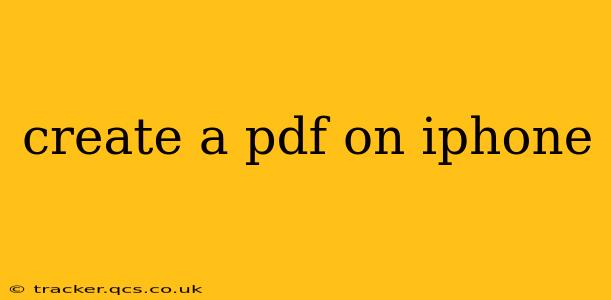Creating PDFs on Your iPhone: A Comprehensive Guide
Creating PDFs on your iPhone is easier than you might think. Whether you need to scan a document, combine images, or convert a webpage, there are several methods available, each with its own strengths and weaknesses. This guide will explore the various options, helping you choose the best approach for your specific needs.
1. Using the Built-in Markup Feature (for Photos and Screenshots)
The simplest way to create a PDF is by utilizing your iPhone's built-in Markup feature. This is ideal for quickly converting photos or screenshots into a PDF.
-
How to do it: Take a screenshot or photo of the document or image you want to convert. Open the image in your Photos app, tap the Share icon (the square with an upward-pointing arrow), and select "Markup." Here, you can annotate the image if needed. Once you're finished, tap the Share icon again and choose "Save to Files" to save it as a PDF. You can then choose where to save it (e.g., iCloud Drive, On My iPhone).
-
Pros: Quick, simple, and uses readily available tools. Perfect for short, single-page documents.
-
Cons: Not suitable for longer documents or complex layouts. Limited editing capabilities beyond basic markup.
2. Utilizing the "Print" Function (for Webpages and Documents)
This method is surprisingly versatile and allows you to create PDFs from virtually any app that supports the "Print" function.
-
How to do it: Open the webpage or document you wish to convert. Tap the Share icon and select "Print." Instead of printing to an actual printer, you’ll see a preview of the document. At the bottom, tap "Share" and choose "Save to Files." You'll then be able to choose the file name and location.
-
Pros: Works with a wide range of apps and document types, including webpages, emails, and more. Preserves formatting relatively well.
-
Cons: Might not be ideal for documents with complex layouts. Can sometimes result in slightly larger file sizes than other methods.
3. Employing Third-Party Apps (for Advanced Features)
For more advanced PDF creation and editing needs, several third-party apps are available on the App Store. These apps often offer features like merging PDFs, splitting PDFs, adding watermarks, and advanced editing tools.
-
Examples: Adobe Scan, Scanner Pro, and many other apps specialize in creating and managing PDFs. Each app has its own features and pricing model, so researching to find one that matches your needs is crucial.
-
Pros: Wide range of features and capabilities, allowing for more control and flexibility.
-
Cons: Usually requires downloading and installing an app, and some apps might require a subscription.
4. Scanning Documents with Built-in or Third-Party Scanners
If you need to create a PDF from a physical document, using a scanner is essential.
-
Using the Notes App: The Notes app has a built-in scanner, allowing you to easily scan documents and save them as PDFs. Just open the Notes app, create a new note, tap the camera icon, and choose "Scan Documents."
-
Using Third-Party Scanner Apps: Apps like Adobe Scan provide more advanced scanning features, such as automatic edge detection, perspective correction, and the ability to enhance image quality.
-
Pros: Converts physical documents into easily shareable and searchable digital format.
-
Cons: Requires a physical document and a suitable lighting environment for optimal scanning results.
Which Method is Best for You?
The best method for creating a PDF on your iPhone depends entirely on your needs:
- Quick and Simple: Use the built-in Markup feature.
- Webpages and Documents: Use the "Print" function.
- Advanced Features: Download a third-party app.
- Scanning Physical Documents: Use the Notes app scanner or a dedicated third-party scanning app.
By understanding these different approaches, you can efficiently and effectively create PDFs on your iPhone for a variety of purposes. Remember to always check the app's privacy policy before downloading and using any third-party applications.