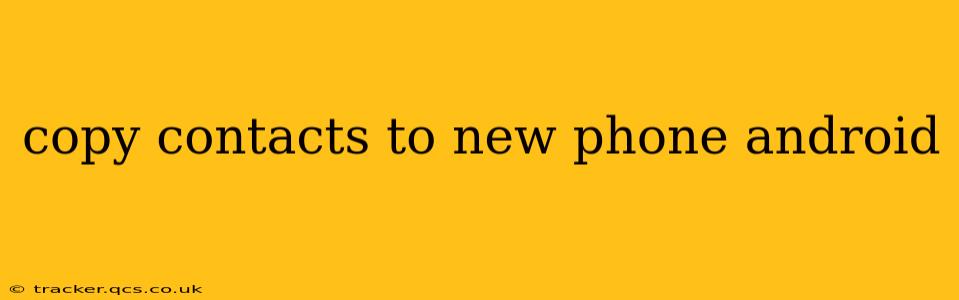Switching to a new Android phone shouldn't mean losing touch with your contacts. This comprehensive guide will walk you through several easy methods to seamlessly transfer your contacts, ensuring you stay connected with friends, family, and colleagues. We'll cover everything from using Google's built-in features to leveraging third-party apps, ensuring you find the perfect solution for your needs.
How to Copy Contacts to a New Phone Using Google Account
This is the most straightforward and recommended method. Most Android phones automatically sync contacts with your Google account. Here's how to ensure it's working correctly and transfer your contacts:
-
Verify Google Account Sync: On your old phone, go to Settings > Accounts > Google. Make sure the "Contacts" toggle is switched ON. This ensures your contacts are regularly backed up to your Google account.
-
Set up your new phone: During the initial setup of your new Android device, you'll be prompted to sign in with your Google account. Once you log in, your contacts, along with other data synced with your Google account (like calendar events and emails), will automatically be transferred.
-
Manual Sync (if needed): If the automatic sync doesn't seem to work immediately, manually sync your contacts. On your new phone, go to Settings > Accounts > Google and tap the three vertical dots in the top right corner. Select "Sync now."
Using SIM Card for Contact Transfer
While less common now with cloud services, SIM cards can still store a limited number of contacts. This method is best for a small number of essential contacts.
-
Copy Contacts to SIM: On your old phone, go to your contacts app. Look for the option to "Import/Export" or "Manage Contacts." Select the option to copy contacts to your SIM card. This option may be limited to only phone numbers and names.
-
Insert SIM: Remove the SIM card from your old phone and carefully insert it into your new phone.
-
Import Contacts from SIM: On your new phone, go to your contacts app and look for the option to "Import/Export" or "Manage Contacts." Choose to import contacts from your SIM card. The contacts should then appear in your new phone's contact list.
Transferring Contacts via Third-Party Apps
Several apps specialize in transferring data between phones, including contacts. Examples include Phone Clone and Shareit, but research thoroughly before using any third-party apps. These apps often offer a wider range of transfer options beyond just contacts.
What if my contacts aren't syncing?
This issue can arise from several factors:
- Poor network connection: Ensure you have a stable internet connection on both your old and new phones.
- Incorrect Google account settings: Double-check that "Contacts" is enabled in your Google account settings on your old phone.
- Account issues: Ensure you are logged into the same Google account on both devices.
- Insufficient Storage: Ensure your new phone has enough storage space for your contacts.
If you continue experiencing issues, try restarting your phones or contacting your device manufacturer's support.
How do I transfer contacts from iPhone to Android?
Transferring contacts from an iPhone to an Android phone requires a slightly different approach. You can use Google's "Takeout" service to export your iPhone contacts (if backed up to iCloud) as a vCard (.vcf) file, then import that file into your Android phone's contacts app. Alternatively, you can utilize third-party data transfer services.
Can I copy contacts from my old phone's backup?
If you've backed up your old phone using a service like Google Drive or a cloud service from your phone manufacturer, you may be able to restore your contacts from the backup during the new phone setup. Check your backup settings and documentation for precise instructions.
This detailed guide provides various methods for smoothly transferring your contacts to your new Android phone. Choose the method that best suits your comfort level and the number of contacts you need to transfer. Remember to always double-check your settings and connections to ensure a seamless transition.