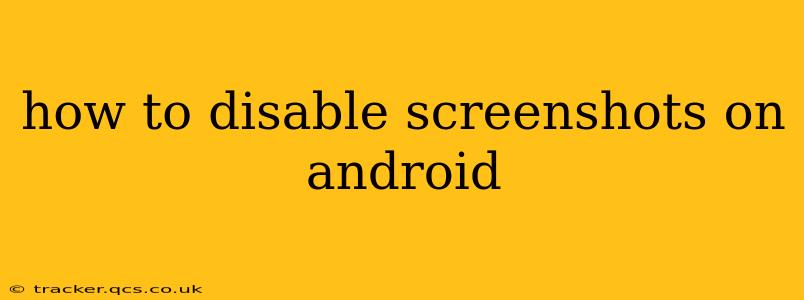Taking screenshots is a ubiquitous feature on Android devices, offering a quick and easy way to capture information displayed on your screen. However, there are instances where disabling this functionality might be necessary, such as for privacy reasons or to prevent unauthorized copying of sensitive information. While there isn't a single built-in setting to completely disable screenshots across all Android versions and devices, this guide outlines various methods and approaches to significantly restrict or prevent screenshot capture.
Can I Completely Disable Screenshots on My Android Phone?
Unfortunately, there's no universal "off" switch for screenshots on Android. The level of control you have depends heavily on your device's manufacturer and the Android version you're running. Some manufacturers offer built-in features, while others rely on third-party apps. Completely blocking screenshots without root access is generally not possible on most devices due to the open nature of the Android operating system. However, we can explore options that make it significantly more difficult.
How to Make Taking Screenshots Difficult on Android
These methods don't offer complete prevention, but they add layers of difficulty and deter casual screenshot attempts:
1. Using Third-Party Apps (Limited Effectiveness)
Several apps claim to prevent screenshots, but their effectiveness varies considerably. Many only work by detecting screenshots and then taking countermeasures like displaying a warning or overlay. These apps often require significant permissions and may negatively impact your phone's performance. We strongly recommend caution when using such apps, as their reliability and security are not guaranteed.
2. Screen Pinning (For Specific Apps)
Screen pinning is a built-in Android feature that allows you to lock a specific app to the screen, preventing users from accessing other apps or the home screen. This is useful if you want to temporarily restrict access to sensitive information within a particular app. To enable screen pinning:
- Go to your phone's Settings.
- Search for Security or Security & Privacy.
- Look for the Screen pinning option.
- Enable it and choose the app you want to pin.
Note: This doesn't prevent screenshots within the pinned app, but it prevents switching to other apps to facilitate the sharing of a screenshot.
3. Using Secure Folders or Spaces (Manufacturer-Specific)
Some Android manufacturers offer secure folders or spaces where you can store sensitive data. These typically require a password or biometric authentication, making it harder for unauthorized users to access and screenshot the content. The availability of this feature depends on your device and its operating system.
4. Utilizing Work Profiles (For Business Users)
Work profiles, commonly used in business environments, offer greater control over data separation. Sensitive information can be kept within a work profile that’s separate from personal data, adding another layer of security. Again, this is a more advanced feature, primarily relevant to corporate users.
What About the "Capture Prevention" Setting?
Many users search for a "capture prevention" setting. This setting is often misconstrued or isn't directly present on many Android devices. While some apps might offer a feature called "capture prevention," its functionality and effectiveness are often limited.
Why Can't I Completely Block Screenshots on Android?
The open-source nature of Android makes complete screenshot prevention extremely challenging without root access. Root access gives you extensive control over the operating system but comes with security risks. Many Android devices also utilize system-level screenshot functionalities built into the operating system kernel, making them difficult to completely block via standard user settings.
Conclusion
While fully disabling screenshots on an Android device is difficult without resorting to potentially risky methods like rooting, this guide provides various techniques to enhance security and make unauthorized screenshot capture considerably more challenging. Choosing the appropriate method depends on your specific needs and device capabilities. Remember to prioritize responsible app selection and understand the security implications of each method.