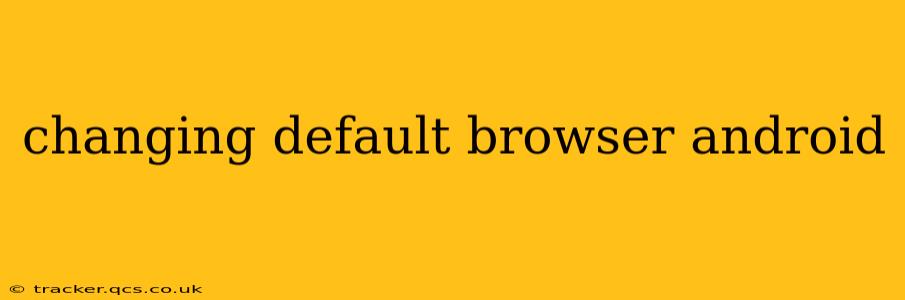Choosing your preferred web browser is a crucial part of personalizing your Android experience. While many users are content with the pre-installed browser, others prefer the features and performance of alternatives like Chrome, Firefox, or Brave. This guide will walk you through the process of changing your default browser on Android, addressing common questions and potential issues.
How to Change Your Default Browser on Android?
The process for changing your default browser is generally straightforward and similar across most Android versions. Here's a step-by-step guide:
-
Install your desired browser: First, download and install the browser you want to use from the Google Play Store. Popular choices include Chrome, Firefox, Samsung Internet, and Brave.
-
Open the Settings app: Locate and open the "Settings" app on your Android device. This usually features a gear or cogwheel icon.
-
Find Apps or Applications: The exact location may vary slightly depending on your Android version and device manufacturer, but look for a section labeled "Apps," "Applications," or something similar.
-
Locate Default Apps: Within the Apps section, you should find an option like "Default apps," "Default applications," or "Advanced." Tap on this.
-
Select "Browser": You'll see a list of default applications, including your browser. Tap on "Browser" or the equivalent.
-
Choose your preferred browser: A list of installed browsers will appear. Select the one you want to set as your default.
That's it! Your newly selected browser will now open whenever you tap on a web link within an app or click a link in an email.
What if I Can't Find the Default Apps Setting?
Some manufacturers customize the Android experience, making the location of the default apps settings slightly different. If you can't locate the steps outlined above, try searching for "default apps" within the Settings app using the search function. Alternatively, consult your device's user manual or contact your manufacturer's support.
Can I Change My Default Browser for Specific Apps?
No, Android doesn't offer the capability to set different default browsers for individual apps. The default browser setting applies universally across all apps on your device.
What Happens to My Bookmarks and History?
Changing your default browser will not affect your bookmarks or history in your previous browser. Your data remains intact within each individual browser application.
My Default Browser Keeps Changing Back!
This is a less common issue, but it can occur. It's often caused by a third-party app interfering with your system settings or a bug within the Android OS itself. If this happens, try:
- Restarting your device: A simple restart can often resolve temporary glitches.
- Clearing the cache and data of your default apps manager: This can help fix corrupted data. (Be aware, this might clear some settings, but should not delete critical data).
- Checking for software updates: An outdated Android version or conflicting apps may be the problem.
Which Browser Should I Choose?
The best browser for you depends on your individual needs and preferences. Consider these factors:
- Performance: Some browsers are faster and more resource-efficient than others.
- Privacy features: Browsers like Brave offer enhanced privacy settings.
- Extensions and add-ons: Chrome offers a vast library of extensions.
- Sync capabilities: Most browsers allow you to sync bookmarks and browsing history across devices.
Ultimately, experimenting with different browsers is the best way to find the one that suits you.
This comprehensive guide provides a clear and concise method for changing your default browser on Android, addressing many common user questions and offering solutions to potential problems. Remember to always download apps from trusted sources, such as the Google Play Store.