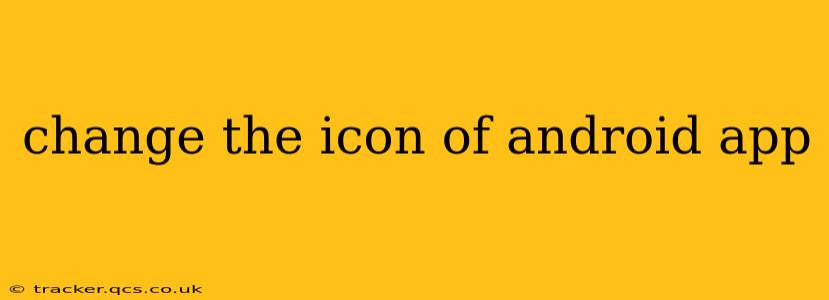Changing the icon of your Android app is a straightforward process, but understanding the nuances can ensure a smooth and successful update. This guide will walk you through the steps, addressing common questions and potential pitfalls along the way. Whether you're a seasoned developer or just starting out, this guide will help you refresh your app's visual identity.
What are the different ways to change an Android app icon?
There are several ways to modify your app icon, depending on your development environment and the level of customization you need. Generally, you'll be working within your project's res/mipmap folders. These folders contain various sizes of your app icon, optimized for different screen densities and Android versions. You can:
-
Replace existing icons: The simplest method involves replacing the existing image files (usually PNGs) in your
mipmapfolders with new ones. Make sure your new icons adhere to Android's icon guidelines regarding size, format, and transparency. -
Create new icon variations: You might want different icons for different screen sizes or Android versions. Adding new icon variations to your
mipmapfolders caters to this need. -
Use an icon generation tool: Several tools automate the creation of various icon sizes from a single master image. These tools simplify the process and ensure consistency across different densities.
How do I change the app icon in Android Studio?
For those using Android Studio, the process is relatively intuitive:
-
Locate your mipmap folders: In your project's
resdirectory, you'll find folders likemipmap-hdpi,mipmap-mdpi,mipmap-xhdpi,mipmap-xxhdpi,mipmap-xxxhdpi. These represent different screen densities. -
Replace or add icons: Replace the existing PNG files within these folders with your new icons. Ensure your new icons are properly named to match the existing files (e.g.,
ic_launcher.png). Adding new sizes will require creating new PNG files for the respective mipmap folders. -
Rebuild and run your app: After making the changes, rebuild your project and install the updated APK on your device or emulator to see the new icon.
How do I change my app icon without using Android Studio?
If you're not using Android Studio, the process is essentially the same, albeit you'll be directly manipulating the project files. You'll need to identify the mipmap folders within your project structure and update the PNG files accordingly. This method requires a solid understanding of your project's file structure.
What are the recommended image sizes for Android app icons?
Android recommends using a range of icon sizes to ensure optimal display across various devices. Failing to provide sufficient sizes can result in blurry or pixelated icons on some devices. Refer to Android's official documentation for the most up-to-date size recommendations.
What are the best practices for designing Android app icons?
Creating effective app icons requires careful consideration of several factors:
-
Simplicity and clarity: Keep the design simple, easily recognizable, and memorable.
-
Visual consistency: Maintain a consistent visual style across all your app's assets and branding materials.
-
Appropriate resolution: Use high-resolution images to avoid pixelation on high-density screens.
-
Meaningful representation: The icon should clearly represent the purpose and functionality of your application.
Can I change the icon after my app is published on the Google Play Store?
Yes, you can. After making the necessary changes to your app's icon files, you need to create a new release version of your app on the Google Play Console and upload the updated APK. Google Play will then update your app with the new icon.
By following these steps and best practices, you can successfully update your Android app's icon, enhancing its visual appeal and user experience. Remember to always test your updated app thoroughly before releasing it to ensure everything functions correctly.