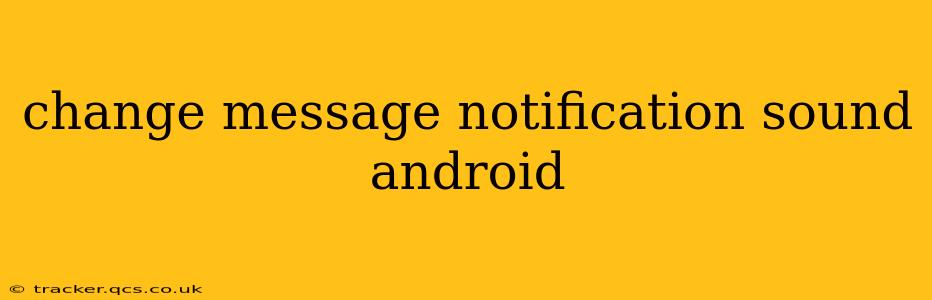Android's flexibility allows for extensive personalization, and changing your message notification sound is a simple yet impactful way to customize your phone experience. This guide will walk you through various methods, addressing common questions and offering troubleshooting tips.
How to Change Message Notification Sounds on Android?
The process of changing notification sounds varies slightly depending on your Android version and messaging app. However, the general steps remain consistent. Here's a breakdown for the most common scenarios:
Method 1: Using the Default Messaging App Settings
-
Open your messaging app: This is usually the app with the green speech bubble icon, but it might differ depending on your phone manufacturer. Common default apps include Google Messages, Samsung Messages, and others.
-
Navigate to Settings: Look for a gear icon (⚙️), three vertical dots (...), or a menu button usually found in the top right corner.
-
Find Notifications: This might be labelled "Notifications," "Sounds," "Alerts," or something similar. The exact wording varies across apps.
-
Select Notification Sound: You should find a list of available sounds. Choose the one you prefer. Many default apps offer pre-loaded sounds; some allow you to select custom sounds from your phone's storage.
-
Test the Sound: Send yourself a test message to confirm the change.
Method 2: Using Android System Settings (for all apps)
This method allows you to change notification sounds for all apps, not just your messaging app. However, individual apps may override these system-wide settings.
-
Open your phone's Settings app: Usually a gear icon (⚙️) in your app drawer.
-
Find Sounds and Vibration (or similar): This section may be labelled differently depending on your Android version and manufacturer.
-
Locate Notification Sounds: Within the Sounds and Vibration menu, look for "Notification Sound," "Default Notification Sound," or a similar option.
-
Choose a New Sound: Select your preferred notification sound from the available options.
Method 3: Using Third-Party Messaging Apps
If you use a third-party messaging app like WhatsApp, Telegram, or Signal, the process may differ slightly. Generally, you'll find notification sound settings within the app's settings menu. Look for options like "Notifications," "Sounds," or "Alerts."
How to Add Custom Notification Sounds?
Many Android devices allow you to use your own audio files as notification sounds. You'll typically need to:
-
Transfer the audio file: Copy the audio file (MP3, WAV, etc.) to your phone's internal storage or an SD card. Make sure the file is in a location you can easily access.
-
Locate the sound setting: Follow the steps mentioned above to access the notification sound settings in your messaging app or the system settings.
-
Select "Browse" or "Choose from files": This option usually allows you to navigate your phone's storage and select your custom audio file.
Why Isn't My Notification Sound Changing?
Several reasons might prevent your notification sound from changing:
App-Specific Settings Override System Settings: Individual apps can override system-wide notification settings. Check the app's notification settings for specific sound options.
Do Not Disturb Mode: If Do Not Disturb is enabled, you might not hear notifications even if the sound is set. Check your phone's notification settings and disable Do Not Disturb temporarily.
Volume Levels: Ensure your notification volume is turned up. Check both the system volume and the volume for notifications specifically.
Silent Mode: Make sure your phone isn't set to silent mode or vibrate only.
Outdated App: An outdated messaging app might have bugs affecting notification sounds. Update your app from the Google Play Store.
Can I have Different Notification Sounds for Different Contacts?
Unfortunately, the standard Android messaging apps generally don't offer this granular level of customization. Some third-party messaging apps might have this feature, but it's not consistently available across all platforms.
By following these steps and troubleshooting tips, you can easily customize your Android message notification sounds to match your preferences. Remember to test your changes after making any adjustments.