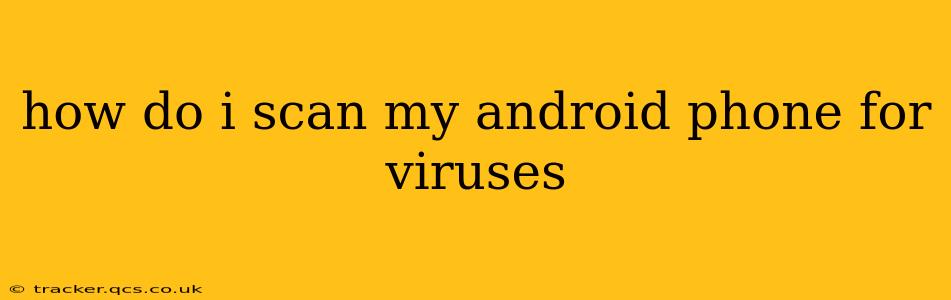Android phones, while generally secure, aren't immune to malware. Knowing how to scan your device for viruses and other threats is crucial for protecting your data and privacy. This guide will walk you through various methods, helping you understand how to detect and remove malicious software from your Android phone.
What are the signs of a virus on my Android phone?
Before diving into scanning methods, it's vital to recognize potential indicators of a virus infection. These signs can vary, but some common red flags include:
- Unexpected pop-up ads: Excessive or unusual pop-ups, especially those difficult to close, are a major warning sign.
- Increased battery drain: A significant drop in battery life, even with minimal usage, could indicate a malicious app running in the background.
- Overheating: Unusual overheating, particularly when not using demanding apps, is another potential symptom.
- Data usage spikes: Noticeably higher data usage than normal suggests background processes sending information without your knowledge.
- Slow performance: Sluggishness and app crashes could be caused by malware consuming system resources.
- Strange text messages or emails: Receiving unknown messages or emails you didn't initiate is a serious cause for concern.
- Apps you didn't install: Finding unfamiliar apps on your phone indicates a potential security breach.
How can I scan my Android phone for viruses using built-in features?
While Android doesn't have a dedicated antivirus scanner built directly into the operating system like some desktop counterparts, Google Play Protect offers a degree of protection. Play Protect continuously scans your apps for harmful behavior and automatically removes or flags threats. However, it's not a foolproof solution and might miss some sophisticated threats.
To check Play Protect's status:
- Open the Google Play Store app.
- Tap your profile icon in the top right corner.
- Select Play Protect.
- Review the scan status and ensure it's actively scanning.
Should I use a third-party antivirus app?
While Play Protect provides a basic level of protection, many users opt for third-party antivirus apps for enhanced security. These apps often offer more comprehensive scanning capabilities, real-time protection, and features such as anti-theft tools. Choosing a reputable antivirus app from a well-known developer is crucial. Some popular options include McAfee, Norton, Bitdefender, and Avast (though their effectiveness varies and the need for them is debated). Remember to check user reviews before installing any third-party app.
What are the steps to install and use a third-party antivirus app?
- Download from a reputable source: Download the antivirus app from the official Google Play Store. Avoid downloading from untrusted sources, as this could introduce more malware.
- Install the app: Follow the on-screen instructions to install the app.
- Grant necessary permissions: The app will likely request certain permissions, such as access to your storage and files. Carefully review these before granting access.
- Perform a full system scan: Most antivirus apps will offer a full system scan option. Run this to thoroughly check your phone for threats.
- Review scan results: The app will display the results of the scan, highlighting any detected threats.
- Take action on detected threats: Follow the app's instructions to remove or quarantine any detected malware.
How often should I scan my Android phone for viruses?
The frequency of scanning depends on your usage habits and risk tolerance. A monthly full scan is a good starting point for most users. If you frequently download apps from outside the Google Play Store or visit potentially unsafe websites, you may want to scan more frequently.
What should I do if I find a virus on my Android phone?
If an antivirus app detects malware, follow its instructions carefully to remove or quarantine the threat. Sometimes, a simple uninstall of the infected app might suffice. If the problem persists, you might consider performing a factory reset as a last resort. This will erase all data on your phone, so ensure you have a backup before proceeding.
How can I prevent viruses from infecting my Android phone in the future?
Prevention is always better than cure. Here are some preventative measures:
- Download apps only from the Google Play Store: The Play Store has security measures in place to identify and remove malicious apps.
- Be cautious about clicking links: Avoid clicking links from unknown sources or suspicious emails.
- Keep your software updated: Regularly update your Android operating system and apps to patch security vulnerabilities.
- Enable Play Protect: Ensure that Google Play Protect is activated and running on your device.
- Use strong passwords: Create strong, unique passwords for your Google account and other online services.
- Be mindful of the permissions you grant apps: Review the permissions requested by apps before installation.
By following these tips and employing regular scanning, you can significantly reduce the risk of virus infections and maintain the security of your Android phone. Remember that staying informed about the latest threats and security practices is crucial for protecting your valuable data.