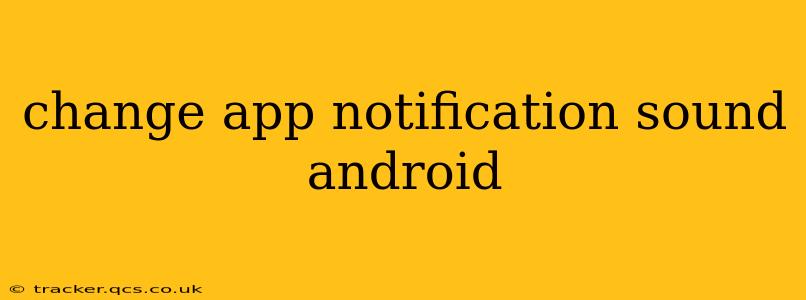Android's flexibility allows for extensive customization, and changing app notification sounds is a prime example. Tired of the same old notification chime? This guide will walk you through several methods to personalize your Android experience, ensuring you can distinguish between different apps at a glance (or a sound!).
How to Change Notification Sounds for Individual Apps
This is the most common approach, allowing you to tailor the sound for each app separately. The process is generally similar across most Android versions, but slight variations may exist depending on your phone manufacturer's custom skin (like Samsung One UI or MIUI).
-
Locate the App Settings: Open your phone's Settings app. The exact icon varies but usually resembles a gear or cogwheel.
-
Find Notifications: Search for "Notifications" or "Sounds & Notifications" within the Settings. This may be under a broader category like "Apps" or "System."
-
Select the App: Scroll through the list of apps and tap the one you wish to modify.
-
Adjust Notification Settings: You'll now see the notification settings for that specific app. Look for options related to "Sound," "Notification sound," or "Ringtone." Tap this option.
-
Choose a New Sound: A list of available notification sounds will appear. You can browse through the pre-installed options or select "Add ringtone" or a similar option to choose a custom sound from your device's storage.
-
Save Changes: Once you've selected your preferred sound, tap "OK" or "Save" to apply the changes.
Important Note: Not all apps allow you to change their notification sounds. Some apps may only offer a limited set of options, or they may not allow any customization at all.
How to Change the Default Notification Sound for All Apps
If you want a consistent sound across all your apps, modifying the default notification sound is the solution. Again, the exact steps might differ slightly depending on your Android version and manufacturer.
-
Access System Sounds: Navigate to your device's Settings. You'll likely need to search for "Sounds and vibration," "Notification sounds," or something similar within the Settings menu.
-
Locate Default Notification Sound: Look for an option related to "Default notification sound," "System sounds," or a similar setting.
-
Select a New Sound: Tap the option and choose a new default notification sound from the available list. Just like with individual app settings, you may also have the ability to add custom sounds from your device storage.
-
Apply Changes: Save your selection to apply the new default notification sound across all apps that haven't had their sounds individually customized.
Can I Use My Own Music as a Notification Sound?
Yes, absolutely! Most Android devices allow you to use custom audio files as notification sounds. However, the exact method varies. Generally, you'll need to:
-
Place the audio file (MP3, WAV, etc.) in a location easily accessible on your device, such as your internal storage or an SD card.
-
When selecting a new notification sound, look for an option like "Add ringtone," "Browse," or "Choose from files." This will allow you to navigate your file system and select your custom audio.
What if I Can't Find the Notification Sound Settings?
If you are struggling to locate the notification sound settings, it's likely due to the Android version or the specific phone manufacturer's customizations. Try searching directly for "notification sounds" within the Settings app using the search bar. Alternatively, consulting your device's user manual or searching online for instructions specific to your phone model can provide further assistance.
Why is my App Still Using the Old Notification Sound?
Several reasons might explain why an app isn't using the new sound you've selected:
- App-Specific Overrides: Some apps might have internal settings that override system-wide notification preferences. Check the app's individual notification settings.
- App Updates: A recent app update may have reset your notification settings. Check again within the app and system settings.
- Background Processes: Restarting your device can sometimes resolve conflicting background processes.
- System Bugs: Rarely, there could be a bug within the Android system. A software update might be necessary.
By following these steps, you can personalize your Android notification sounds to create a more efficient and enjoyable user experience. Remember to consult your phone's documentation if you encounter any difficulties.