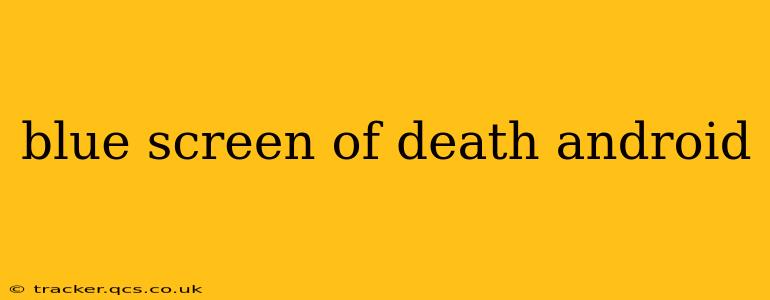The dreaded "blue screen of death" (BSOD), while famously associated with Windows, can also manifest on Android devices, albeit in a less visually striking way. Instead of a stark blue screen, Android users often encounter unexpected crashes, app freezes, or system restarts, sometimes accompanied by error messages. These events, while not technically a "blue screen," share the same disruptive and frustrating nature. This comprehensive guide delves into the causes, troubleshooting steps, and preventative measures to help you overcome this Android ailment.
What Causes a Blue Screen (or Crash) on Android?
Several factors can contribute to Android system crashes. Understanding the underlying causes is the first step towards effective troubleshooting. Let's explore some common culprits:
-
Software Glitches: Bugs in the Android operating system itself, or within individual apps, are frequent offenders. Outdated apps or a corrupted system file can trigger crashes.
-
Insufficient Memory (RAM): Running too many apps simultaneously can overwhelm your device's RAM, leading to instability and crashes. Background processes consuming excessive resources also contribute to this issue.
-
Overheating: Excessive heat can damage hardware components and cause system instability. Prolonged heavy usage, especially gaming or video streaming, can lead to overheating.
-
Faulty Hardware: Underlying hardware problems, such as a failing battery, damaged memory card, or processor issues, can manifest as unexpected crashes.
-
Corrupted System Files: Malware or improper updates can corrupt essential system files, leading to system instability and crashes.
-
Incompatible Apps: Some apps may not be compatible with your device's hardware or software, causing conflicts and crashes.
How to Fix an Android Blue Screen (or Crash)
The troubleshooting process depends on the severity and cause of the crash. Let's explore some common fixes:
1. Force Restart Your Phone:
This is the simplest initial step. A force restart often resolves temporary software glitches. The method varies slightly depending on your phone model, but typically involves holding down the power button for several seconds until the device restarts.
2. Close Unnecessary Apps:
Excessive background processes can strain your device's resources. Close any apps you're not actively using to free up RAM. Check your recent apps list and swipe them away.
3. Check for System Updates:
Outdated software can contain bugs that cause crashes. Check for and install any available operating system updates. These updates often include bug fixes and performance improvements.
4. Clear the Cache Partition:
The cache partition stores temporary data that can become corrupted. Clearing it can sometimes resolve crashes related to software glitches. The exact procedure for clearing the cache partition depends on your phone model; consult your device's manual or online resources for instructions.
5. Uninstall Recently Installed Apps:
If the crashes started after installing a new app, uninstall that app to see if it resolves the issue. This helps identify if a newly installed app is incompatible or buggy.
6. Check for Malware:
If you suspect malware is causing the crashes, scan your device with a reputable antivirus app. Remove any identified malicious software.
7. Factory Reset (Last Resort):
If all else fails, a factory reset can resolve deep-seated software problems. Remember to back up your data before performing a factory reset, as this will erase all your personal information from the device.
What to Do After a Blue Screen (or Crash)?
Beyond immediate troubleshooting, consider these steps:
What information should I record after a blue screen on Android?
Note down anything unusual preceding the crash (new app installations, heavy usage), the error message (if any), and the time of the crash. This information is valuable for troubleshooting.
How do I prevent future blue screens on Android?
Preventative measures include regularly updating your apps and Android OS, avoiding overheating, monitoring app usage, and using reputable antivirus software.
Is there a way to recover data after a blue screen on Android?
Data recovery depends on the extent of the crash. If possible, attempt to recover data from cloud backups before resorting to a factory reset. Professional data recovery services may be necessary in severe cases.
By understanding the causes, implementing the troubleshooting steps, and practicing preventative measures, you can significantly reduce the frequency and impact of blue screens (and crashes) on your Android device. Remember, a factory reset should be a last resort, as it will erase all your data. Always back up your important files regularly to avoid data loss.