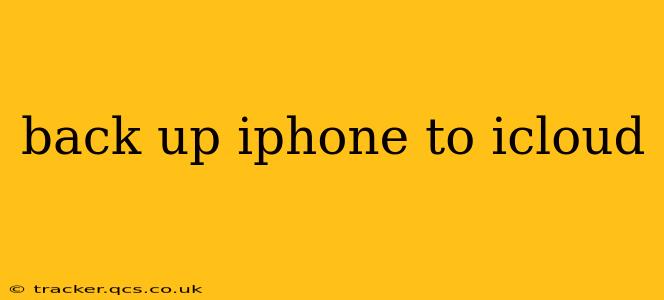Backing up your iPhone to iCloud is crucial for protecting your precious data. This comprehensive guide will walk you through the process, address common concerns, and answer frequently asked questions. Regular backups ensure you can recover your photos, contacts, apps, and more in case of device loss, damage, or a software update gone wrong.
How to Back Up Your iPhone to iCloud
Backing up your iPhone is surprisingly straightforward. Here's a step-by-step guide:
-
Ensure you have enough iCloud storage: Check your available iCloud storage space in your device's Settings > [Your Name] > iCloud > Manage Storage. If you need more, you can purchase additional storage directly from Apple.
-
Connect to Wi-Fi: iCloud backups require a stable Wi-Fi connection. Avoid using cellular data, as it can consume significant bandwidth and incur extra charges.
-
Plug in your iPhone: While not strictly necessary, plugging your iPhone into a power source ensures a continuous backup process, preventing interruptions due to low battery.
-
Open Settings: Navigate to your iPhone's Settings app.
-
Select your Apple ID: Tap on your Apple ID profile picture at the top of the Settings menu.
-
Go to iCloud: Tap on iCloud.
-
Tap iCloud Backup: Locate and tap on iCloud Backup.
-
Turn on iCloud Backup: Toggle the iCloud Backup switch to the "on" position. This initiates the backup process.
-
Initiate a Manual Backup: While iCloud performs automatic backups regularly, you can initiate a manual backup by tapping on "Back Up Now."
What Data is Backed Up to iCloud?
iCloud backups typically include a wide range of data, including:
- App data: Progress in your games, settings for various apps, and documents saved within apps are all included.
- Photos and videos: Your entire photo library and video collection will be saved.
- Messages: Your text messages and iMessages will be backed up.
- Contacts: Your address book will be completely preserved.
- Calendar and reminders: All your appointments and reminders will be safely stored.
- Device settings: Your personalized settings, including wallpapers and notifications, are also included in the backup.
Note: Certain data types, like locally stored music or downloaded books, might not be included in an iCloud backup.
How Often Does iCloud Backup Automatically?
By default, iCloud automatically backs up your iPhone daily while your device is connected to Wi-Fi, locked, and plugged into power. However, the exact timing is not fixed and depends on various factors.
How Long Does an iCloud Backup Take?
The time it takes to complete an iCloud backup varies considerably depending on several factors, such as:
- The amount of data on your device: A larger amount of data will naturally take longer to back up.
- The speed of your Wi-Fi network: A faster internet connection speeds up the backup process.
- The age of your device: Older devices might experience slower processing speeds, affecting backup time.
Can I Restore My iPhone from an iCloud Backup?
Yes, you can easily restore your iPhone from an iCloud backup during the device setup process or later in the Settings app. Make sure you're connected to Wi-Fi during the restore process.
What Happens If I Run Out of iCloud Storage?
If your iCloud storage is full, you won't be able to perform a backup until you free up space by deleting unnecessary files or upgrading your iCloud storage plan. You'll receive warnings when your storage approaches its limit.
How Do I Manage My iCloud Storage?
Managing your iCloud storage involves identifying and deleting files you no longer need. You can do this by going to Settings > [Your Name] > iCloud > Manage Storage and reviewing the usage across different categories like photos, messages, and backups.
This comprehensive guide should help you effectively back up your iPhone to iCloud and understand the intricacies of the process. Remember to regularly check your storage and ensure your backups are up-to-date to protect your valuable data.