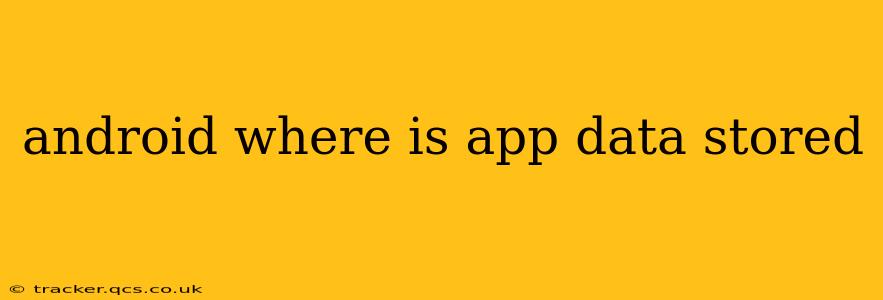Android's app data storage is a multifaceted system, varying based on the app type, Android version, and device manufacturer. Understanding this system is crucial for troubleshooting issues, managing storage space, and optimizing your device's performance. This guide will delve into the intricacies of Android app data storage, answering common questions and offering practical tips.
Where is the app data stored on my Android phone?
The primary location for app data on Android is the device's internal storage. However, this isn't a single, easily accessible folder. Instead, the operating system carefully manages this data across several locations for security and efficiency. You'll generally find app data scattered across these directories, though accessing them directly often requires root access and is generally not recommended for average users:
-
/data/data/<package_name>: This is the primary location for an app's private data.<package_name>represents the unique identifier of the app (e.g.,com.example.myapp). This directory contains the app's databases, shared preferences, files, and other private information. This directory is generally inaccessible to the user without root access. -
/sdcard/Android/data/<package_name>: Some apps might store some data here, particularly if it's designed to be shareable or easily backed up. Again,<package_name>is the app's unique identifier. Note that/sdcardmight point to internal storage or an external SD card, depending on the device. -
External Storage (SD Card): While some apps can store data here, it's less common for private data. Apps often utilize external storage for media files (images, videos, audio) that are intended to be shared or easily accessed by other applications. The exact location on the SD card varies based on the app.
-
Internal Storage (Internal Memory): This isn't a specific folder but rather the phone's main internal storage. The OS manages various aspects of app data within this internal storage.
Important Note: Accessing and modifying files in these directories directly can lead to instability or data loss. It's always recommended to use the official app settings or Android's built-in tools for managing app data.
How can I access my app data?
Accessing app data directly is usually not recommended for non-technical users. However, there are ways to manage and view some aspects of app data without rooting your device:
-
App Settings: Most apps offer options within their settings to clear cache and data. Clearing the cache removes temporary files, while clearing data removes all app settings and progress.
-
Android Settings: The Android settings menu allows you to manage app permissions, uninstall apps, and force stop applications. This indirect approach is the safest way to interact with an app's stored data.
How do I manage app storage space?
Android provides several tools to manage app storage:
-
Storage Settings: The Android settings offer a detailed breakdown of storage usage, allowing you to identify space-hogging apps and clear their cache and data.
-
Uninstall Apps: Removing unused apps is a simple and effective method to free up space.
-
SD Card Usage (If Applicable): If your device supports external storage, move media files to the SD card to free up internal storage.
Can I move app data to an SD card?
While some apps might allow you to move their data to an SD card, this is not a universal feature. The capability depends on the app and your Android version. Often, only certain types of data (like media files) are movable, not the core app data itself.
What happens when I clear app data?
Clearing app data removes all the app's settings, preferences, and saved data. It's like reinstalling the app – you'll have to start over. This is sometimes necessary to resolve issues or to free up storage space.
How can I backup my app data?
Backing up app data often depends on individual apps. Some apps offer built-in cloud backup features. For a more comprehensive backup, consider using a third-party backup solution or regularly syncing your data with cloud services like Google Drive.
This comprehensive guide explains the nuances of Android app data storage and offers safe and practical methods for managing it. Remember, always prioritize using official methods and avoid potentially harmful interventions unless you're a seasoned Android developer with a thorough understanding of the risks involved.