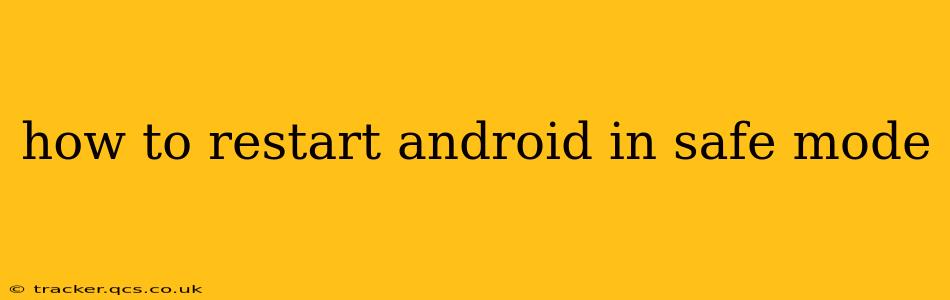Restarting your Android device in safe mode is a crucial troubleshooting step for various issues, from app crashes to unexpected system behavior. Safe mode temporarily disables third-party apps, allowing you to identify if a recently installed application is causing problems. This guide provides detailed instructions for various Android devices and addresses frequently asked questions.
Why Would I Need Safe Mode?
Before diving into the how-to, let's understand why you might need to boot your Android phone or tablet into safe mode. Safe mode is incredibly useful when:
- Apps are crashing frequently: A recently downloaded app might be conflicting with your system or other apps.
- Your phone is running unusually slowly: A problematic app could be hogging resources.
- You're experiencing unexpected system errors: A malfunctioning app might be interfering with core system functions.
- You suspect a malicious app: Safe mode can help isolate potentially harmful software.
How to Restart Your Android in Safe Mode (Different Methods)
The exact method for entering safe mode varies slightly depending on your Android device manufacturer and the version of Android you're running. Here are the most common methods:
Method 1: The Power Button Method (Most Common)
This is the most widely used method. It generally involves holding down the power button until the power off menu appears, then performing a specific action.
- Power Off Menu: Press and hold the power button until the "Power off," "Restart," and other options appear.
- Long Press Power Off: Instead of tapping "Power off," long-press the power off option. This usually takes a few seconds.
- Safe Mode Confirmation: You should see a prompt asking if you want to restart in safe mode. Confirm this. If not, try the next method. Your phone will then restart in safe mode. You'll typically see "Safe Mode" displayed in one of the corners of your screen.
Method 2: The Power Button and Volume Button Method
Some devices require a combination of power and volume buttons. This method is less standardized, and the specific button combination varies considerably between manufacturers. Consult your device's manual if the first method fails. Often, this involves:
- Powering Off: Power off your device completely.
- Power On and Volume Down: Press and hold the power button and the volume down button simultaneously until the phone boots up. Keep holding until you see the Android logo or the Safe Mode indication.
- Release Buttons: Release the buttons. Your device should now start in safe mode.
Method 3: Using the Device's Power Menu Options (Newer Devices)
Some newer Android devices offer a safe mode option directly within their power menus. Look closely at your power-off menu for this option.
How to Exit Safe Mode
Once you've identified and addressed the issue causing problems, exiting safe mode is straightforward. Simply restart your device normally. The safe mode designation will disappear from your screen after the next boot.
Troubleshooting Safe Mode
Q: What if I can't get into safe mode?
A: If the above methods fail, you might need to consult your device's manual or contact your manufacturer's support for specific instructions. The methods differ based on your device model and Android version. Also, ensure your phone is completely powered down before attempting the process again.
Q: What should I do once in safe mode?
A: In safe mode, uninstall recently installed apps that you suspect might be causing problems. Observe your phone's behavior. If it functions normally, the problem was likely related to one of those apps. If the issue persists, it might be a more significant system problem, and seeking professional help might be necessary.
Q: My phone is still slow in safe mode. What do I do?
A: If your phone remains slow even in safe mode, the problem likely stems from a system issue rather than a specific app. You may want to try clearing your cache partition (a process also device-specific, and instructions can be found online for your device), performing a factory reset (a last resort that will erase your data—back it up first!), or contacting your phone's manufacturer or a repair shop.
Q: Can I install apps in safe mode?
A: You can typically download and install apps from trusted sources, but you won't be able to install apps from unofficial sources. The goal of safe mode is primarily to isolate third-party apps.
By following these steps and understanding the reasons behind using safe mode, you can effectively troubleshoot many common Android issues. Remember to always back up your data before performing any significant troubleshooting steps.