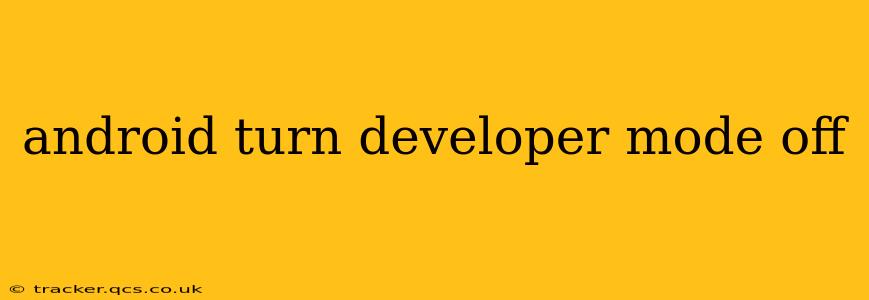Developer mode in Android unlocks a range of advanced settings and features, useful for app developers and tech enthusiasts. However, once you're finished with these features, it's best practice to disable Developer mode to enhance security and prevent accidental changes to your device's settings. This guide explains how to easily turn off Developer mode on various Android versions, addressing common questions and concerns.
Where is Developer Mode in Android Settings?
Developer options are typically hidden within the Android settings menu. The exact location might vary slightly depending on your Android version and device manufacturer (Samsung, Google Pixel, etc.), but the general steps remain consistent. You'll generally find it under "About Phone" or "System."
To find it, follow these steps:
- Open Settings: Locate and tap the "Settings" app icon on your device's home screen or app drawer.
- Navigate to About Phone/System: Look for an option labeled "About Phone," "About Device," or "System." The exact wording depends on your device's manufacturer and Android version.
- Locate Build Number: Scroll down and find the "Build number" entry. Tap this repeatedly (usually 7 times) until a message appears indicating that you've enabled Developer options.
Now that you've located Developer Mode, let's move onto disabling it.
How Do I Disable Developer Mode on My Android Phone?
Disabling Developer mode is straightforward:
- Open Settings: Go back to your device's main Settings menu.
- Find Developer Options: You should now see a new entry called "Developer options," "Developer mode," or something similar. This newly appeared option is the key. Tap it.
- Turn it Off: Depending on your Android version, you might see a simple toggle switch to turn Developer options off. Alternatively, you might find that toggling off certain options within this menu renders the rest of them unavailable. The exact appearance will vary across versions.
Does Turning Off Developer Mode Delete My Apps?
No. Turning off Developer mode does not delete any of your apps or data. It simply hides the advanced settings and features that were previously accessible. Your device will return to its normal operating state, offering no unusual behavior.
What Happens When I Turn Off Developer Mode?
Turning off Developer mode primarily removes access to the advanced settings found within the Developer options menu. This includes features like USB debugging, OEM unlocking, and other developer-specific tools. It effectively hides these options, preventing accidental changes that could potentially harm your device or compromise its security.
Will Turning Off Developer Mode Affect My Apps?
Disabling Developer mode will not directly affect the functionality of your apps. However, if you had previously used features like USB debugging to test or interact with apps in a special way, that functionality will be gone after disabling Developer mode.
Why Should I Turn Off Developer Mode?
There are several key reasons to disable Developer mode after you're done using it:
- Security: Developer mode can expose your device to potential security risks if left enabled unnecessarily.
- Accidental Changes: The advanced settings within Developer mode can be complex and easily misused, leading to unexpected problems if altered unintentionally.
- Cleanliness: Keeping unnecessary settings hidden improves the overall user experience and makes your device's settings menu less cluttered.
By following these simple steps, you can easily disable Developer mode on your Android device and maintain optimal security and usability. Remember, it's always good practice to disable any features you're not actively using, especially those that grant access to more advanced aspects of your device’s system.