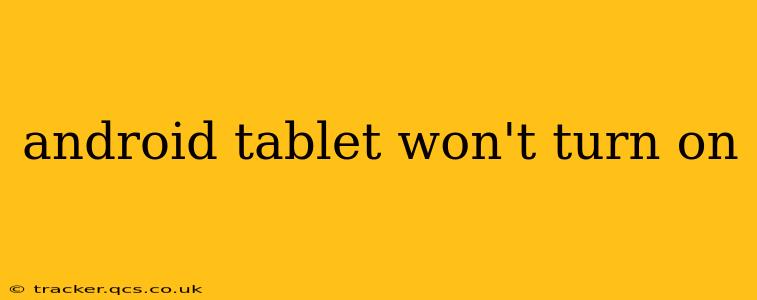Is your Android tablet refusing to power on? It's a frustrating experience, but don't panic! This comprehensive guide will walk you through troubleshooting steps to diagnose and fix the problem, from simple solutions to more advanced techniques. We'll cover everything from basic checks to potential hardware issues.
Is the Tablet Completely Dead, or Just Unresponsive?
Before diving into complex solutions, let's clarify the situation. Is your tablet completely unresponsive, showing no signs of life, or is it just frozen and seemingly stuck on a screen? This distinction is crucial for effective troubleshooting.
- Completely Dead: No lights, no sounds, no vibrations – absolutely nothing happens when you press the power button. This points towards a more serious issue, potentially a battery problem or a hardware fault.
- Unresponsive/Frozen: The tablet screen is frozen on a particular image or application, and pressing the power button does nothing to resolve it. This suggests a software problem that might be solvable without professional help.
Basic Troubleshooting Steps: The Quick Fixes
Let's start with the simplest solutions, often overlooked yet surprisingly effective:
1. Check the Power Source:
- Charging Cable: Ensure your charging cable is securely connected to both the tablet and the power adapter. Try a different cable and adapter if possible. A faulty cable is a common culprit.
- Power Outlet: Test the outlet with another device to make sure it's working correctly. A dead outlet might seem obvious, but it's easy to miss!
- Wall Adapter: Check if your wall adapter is functioning. Use a different adapter to eliminate the possibility of a faulty adapter.
2. Force Restart:
A force restart can resolve temporary software glitches that are preventing your tablet from turning on properly. The method varies depending on your tablet's model, but generally involves holding down the power button for an extended period (typically 10-30 seconds). Look up the specific instructions for your tablet model online.
3. Check for Physical Damage:
Inspect the tablet for any visible signs of damage, such as cracks on the screen, bent connectors, or water damage. Physical damage can prevent the tablet from powering on and might require professional repair.
More Advanced Troubleshooting: When the Basics Fail
If the basic checks didn't work, let's move to more advanced troubleshooting steps:
4. Is the Battery Completely Drained?
Even if you've been charging your tablet, it's possible the battery is completely drained and needs a longer charging period to show signs of life. Try leaving it plugged in for several hours, even overnight, before attempting to power it on again.
5. Try a Different Charger:
Sometimes the problem isn’t the cable or outlet but the charger itself. Try a different, known-good charger designed for your tablet to rule this out.
6. Check for Overheating:
If your tablet was used extensively before it stopped working, it might have overheated. Allow it to cool down completely before attempting to turn it on again.
When to Seek Professional Help
If you've exhausted all troubleshooting steps and your Android tablet still won't turn on, it's time to consider professional help. The problem might be a faulty battery, a damaged motherboard, or another internal hardware issue requiring specialized repair.
Frequently Asked Questions (FAQ)
Here are some commonly asked questions regarding Android tablets that won't turn on:
Why is my Android tablet not charging?
Several reasons can prevent your tablet from charging, including a faulty charging cable, power adapter, damaged charging port, or a depleted battery. Try different cables and chargers, and inspect the charging port for any damage.
How do I hard reset my Android tablet?
A hard reset (factory reset) erases all data on your tablet and restores it to its factory settings. It can sometimes resolve software issues preventing the tablet from starting. However, be warned – this will delete all your data, so back up your files if possible. The process varies depending on the tablet model; look up specific instructions for your device online. It's often done through the recovery menu (often accessible by holding down a combination of buttons during startup).
My Android tablet is stuck on the boot logo. What should I do?
This indicates a software problem. Try a force restart first. If that fails, a factory reset (hard reset) might be necessary, but remember this will erase all your data.
Can a dead battery cause my Android tablet not to turn on?
Yes, a completely drained or faulty battery is a common cause of an Android tablet not powering on. If the tablet shows no signs of life even after prolonged charging, the battery is likely the culprit.
This guide provides a comprehensive approach to troubleshooting an unresponsive Android tablet. Remember to always consult your tablet's manual and online resources for model-specific instructions. Good luck!