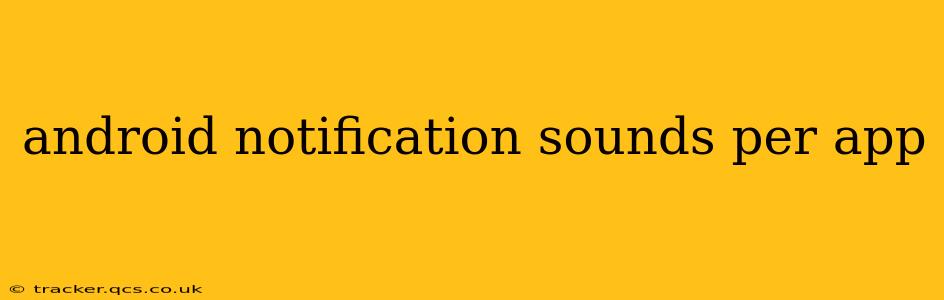Android's flexibility extends to how you experience notifications. Tired of that generic notification chime? You're in luck! Android lets you customize notification sounds on a per-app basis, offering a personalized notification experience tailored to your preferences. This guide delves into the intricacies of managing app-specific notification sounds, helping you create a more efficient and enjoyable mobile experience.
How to Change Notification Sounds for Individual Apps?
The process of changing notification sounds varies slightly depending on your Android version and device manufacturer (Samsung, Google Pixel, etc.). However, the general steps are usually similar:
-
Locate the App's Settings: Open your device's Settings app. You'll typically find it in your app drawer or by pulling down the notification shade and tapping the gear icon.
-
Find Notifications: Look for an option related to "Notifications," "Sounds & Vibration," "Apps," or similar. The exact wording may differ.
-
Select the App: Once in the notifications settings, you should see a list of your installed apps. Find the app whose notification sound you want to change.
-
Customize Notification Settings: Tap the app. You'll see options related to notifications, including the ability to change the notification sound. This might be labeled "Notification sound," "Sound," or something similar.
-
Choose a New Sound: Select the option to change the sound, and you'll be presented with a list of available notification sounds. Choose your preferred sound. You might also find options to adjust the vibration pattern or use a custom notification sound.
Can I Assign Custom Notification Sounds?
Yes, many Android devices allow you to assign custom notification sounds. This usually involves:
-
Finding the "Custom" Option: In the notification sound selection menu, look for an option to select a custom sound or add a custom sound.
-
Selecting an Audio File: You'll be prompted to choose an audio file from your device's storage (usually your internal storage or SD card). Ensure the audio file is in a compatible format, such as MP3 or WAV.
-
Setting the Custom Sound: Once you've selected your custom audio file, it should be added to the list of available notification sounds. Choose it as your desired sound for the app.
What if My App Doesn't Allow Custom Notification Sounds?
Some apps might not offer the flexibility to change the notification sound. The app's developer might have hard-coded the sound, preventing customization. In such cases, your options are limited, and you might need to contact the app developer to request this feature.
How to Set Different Notification Sounds for Different Contacts in Messaging Apps?
Most modern messaging apps (like WhatsApp, Messenger, etc.) allow for individualized notification settings per contact. This typically involves:
-
Opening a Contact's Chat: Go to the individual chat with the contact you want to customize.
-
Accessing Contact Settings: Look for a settings menu (often a gear icon or three dots) within the chat.
-
Adjusting Notification Preferences: You should find settings for notifications, including sound. Change the notification sound from the default to your desired one.
Why Can't I Find the Notification Sound Option for an App?
If you can't locate the notification sound setting for a specific app, several factors might be at play:
- App Permissions: The app might not have the necessary permissions to access your device's sound settings. Check your app permissions in the device's settings.
- Android Version: Older Android versions might have less granular control over app-specific notification sounds.
- Manufacturer Customization: Device manufacturers sometimes heavily customize the Android interface, potentially altering the location of notification settings. Consult your device's manual or support website.
- App-Specific Restrictions: As mentioned earlier, some apps might simply not allow for custom notification sound changes.
By following these steps and troubleshooting tips, you can effectively manage and customize Android notification sounds per app, creating a more personalized and organized mobile experience. Remember that the exact steps may differ slightly based on your Android version and device manufacturer.