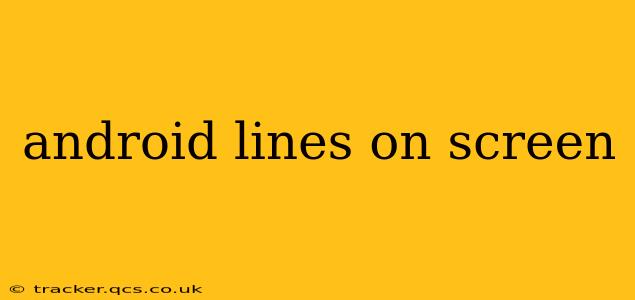Seeing lines on your Android screen can be frustrating, but it's often a solvable problem. These lines can manifest in various ways – horizontal, vertical, diagonal, colored, or even flickering. Understanding the cause is key to finding the right solution. This comprehensive guide will walk you through the potential causes and offer effective troubleshooting steps. We'll also address common questions surrounding this issue.
What Causes Lines on an Android Screen?
Several factors can contribute to lines appearing on your Android screen. The most common culprits include:
-
Hardware Issues: This is often the most serious cause. Physical damage to the display itself (from drops, impacts, or excessive pressure) can lead to lines. Internal damage to the display connector or the LCD panel itself are also possibilities. These problems usually require professional repair.
-
Software Glitches: Sometimes, a software malfunction can cause temporary visual distortions, including lines. This is often less serious and can be resolved with a reboot or software update.
-
Overheating: Excessive heat can sometimes stress the display components, leading to temporary lines. Allowing your phone to cool down might resolve the issue.
-
Faulty App: In rare cases, a buggy or poorly coded app might interfere with the display, producing visual artifacts. Uninstalling recently installed apps can help identify a potential culprit.
-
Screen Protector Issues: A poorly installed or damaged screen protector can sometimes create the illusion of lines on the screen.
How to Fix Lines on Your Android Screen?
Let's explore practical steps to troubleshoot and potentially resolve the lines on your screen:
1. Restart Your Android Device
The simplest solution is often the most effective. A simple restart can clear temporary software glitches that might be causing the visual distortions.
2. Check for Overheating
If your phone feels unusually hot, let it cool down completely before using it again. Prolonged overheating can damage components.
3. Remove Your Screen Protector
Carefully remove your screen protector to see if it's the source of the problem. Inspect the protector for any damage or debris that might be causing the lines.
4. Uninstall Recently Installed Apps
If the lines appeared after installing a new app, uninstall it to see if that resolves the issue. This helps pinpoint if a specific app is interfering with the display functionality.
5. Check for Software Updates
Ensure your Android operating system is up-to-date. Updates often include bug fixes that could address display problems. Go to your phone's settings to check for updates.
6. Perform a Factory Reset (Last Resort)
A factory reset will erase all your data, so back up anything important before attempting this. This should only be done as a last resort if other methods fail. It can sometimes resolve deep-seated software issues, but it won't fix hardware problems.
7. Seek Professional Repair
If none of the above steps work, the problem is likely hardware-related. Take your phone to a reputable repair shop for a professional diagnosis and repair.
Are Lines on My Android Screen a Sign of Hardware Failure?
Often, yes, persistent lines appearing on your screen despite software troubleshooting strongly suggest hardware damage to the display itself or its connections. This usually requires professional repair.
Can I Fix Lines on My Android Screen Myself?
While you can troubleshoot software issues at home, attempting to repair hardware damage yourself is generally not recommended. This is because you risk further damaging your device, voiding any warranty, and potentially causing more costly repairs later.
How Much Does it Cost to Repair Lines on an Android Screen?
The cost of repair varies significantly depending on the phone model, the extent of the damage, and the repair shop. It's best to get a quote from a reputable repair center before proceeding.
What Should I Do If My Phone Screen Has Lines After a Drop?
If your phone suffered a drop and now displays lines, it's highly likely that the display is damaged. Get a professional assessment and repair quote. Ignoring the problem could lead to further display deterioration.
This comprehensive guide should help you diagnose and potentially fix the annoying lines on your Android screen. Remember, always back up your important data before attempting any major troubleshooting steps like a factory reset. If you suspect a hardware issue, seeking professional help is the safest and most efficient approach.