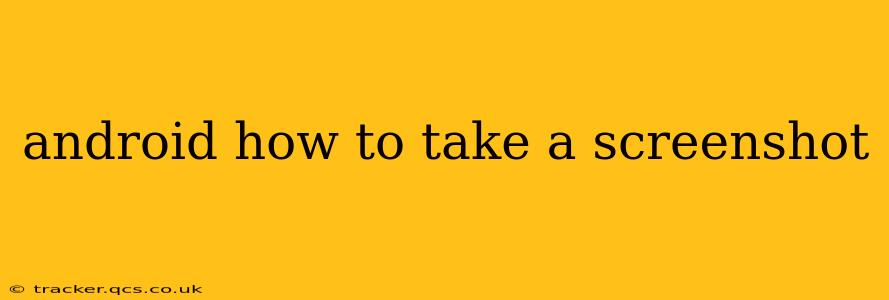Taking a screenshot on your Android device is a simple process, but the exact method varies depending on your phone's manufacturer and Android version. This comprehensive guide will walk you through various techniques and answer frequently asked questions, ensuring you can capture any moment on your screen with ease.
How to Take a Screenshot on Most Android Phones
The most common method involves a simultaneous button press. For the majority of Android devices, this involves pressing and holding the power button and the volume down button at the same time. Hold them for a second or two until you hear a camera shutter sound or see a brief animation on the screen indicating the screenshot has been taken.
The screenshot is typically saved to your device's gallery, often in a folder called "Screenshots" or "Pictures." You can then access it like any other photo.
What if the Power + Volume Down Method Doesn't Work?
Some manufacturers have altered the default screenshot method. Here are a few alternatives:
Power Button + Recent Apps Button: Some phones, particularly Samsung devices, use the power button and the recent apps button (usually a square icon) to take screenshots. Try this combination if the power + volume down method fails.
Three-Finger Screenshot Gesture: A growing number of Android phones support a three-finger swipe down gesture. Simply swipe down on the screen with three fingers simultaneously to capture a screenshot. This is often configurable in your phone's settings. Check your notification panel or settings menu for options related to gestures or screenshots.
Using AssistiveTouch (Accessibility Feature): If physical button access is difficult, consider using AssistiveTouch. This accessibility feature provides an on-screen button that can be customized to include a screenshot function. You'll find this setting within your phone's accessibility options.
Using a Screenshot App from the Google Play Store: A plethora of screenshot apps are available on the Google Play Store. These apps offer advanced features like scrolling screenshots, screen recording, and annotation tools. This is a great solution if you have trouble with the default methods.
How to Take a Scrolling Screenshot on Android?
Capturing long web pages or lengthy documents can be challenging with a single screenshot. Many newer Android devices and custom Android skins include a built-in scrolling screenshot feature. This allows you to capture an entire page, even if it extends beyond the screen. Look for an option to "scroll" or "extend" the screenshot after taking your initial screenshot. If your device doesn't have this feature, consider using a third-party screenshot app.
Where are my Android Screenshots Saved?
Screenshots are typically saved in your phone's Gallery app, often under a folder named "Screenshots," "Pictures," or a similarly descriptive title. You can find them by opening your gallery app and navigating to the appropriate location.
How Do I Share My Android Screenshots?
Once you’ve taken a screenshot, you can share it just like any other image. Open your gallery, select the screenshot, and use the share icon (often a square with an upward-pointing arrow) to choose your preferred sharing method – email, messaging apps, social media, or cloud storage services.
Can I Edit My Screenshots After Taking Them?
Yes, many built-in gallery apps offer basic editing features like cropping, rotating, and adding text to screenshots. Alternatively, numerous third-party photo editing apps are available on the Google Play Store providing extensive editing capabilities.
My Screenshot is Not Saving - What Should I Do?
If you're experiencing issues with saving screenshots, try these troubleshooting steps:
- Check your storage space: Ensure you have enough free storage on your phone.
- Restart your device: A simple restart can often resolve temporary glitches.
- Check for app updates: Update your system software and gallery app to the latest versions.
- Check your screenshot settings: Verify that the screenshot function is enabled in your phone’s settings.
By following these methods and troubleshooting tips, you'll be capturing screenshots on your Android device like a pro! Remember, the specific approach might differ slightly depending on your phone’s make and model, so consult your device's manual if you're still encountering problems.