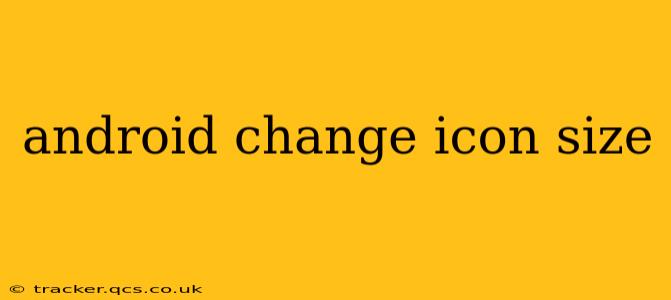Android's flexibility allows for extensive customization, and icon size is no exception. While there isn't a single, universal setting to adjust all icon sizes across the board, several methods can achieve this, depending on your Android version, launcher, and device manufacturer. This guide will cover the most common approaches and troubleshoot potential issues.
How Do I Make App Icons Bigger on My Android Phone?
This is the most frequently asked question regarding icon size. The answer depends heavily on your Android version and launcher (the app that manages your home screen).
Method 1: Using Launcher Settings (Most Common)
Most Android launchers offer built-in settings to adjust icon size. This is usually the simplest and most effective method. Here's a general guide:
- Long-press on an empty space on your home screen.
- Select "Settings," "Home screen settings," "Widgets," or a similar option. The exact wording varies between launchers.
- Look for options like "Icon size," "Grid size," or "Icon scale." Adjust the slider or numerical value to your preference. A higher value results in larger icons.
- Apply the changes and see the effect on your home screen.
Note: If you can't find these options, your launcher might not support icon size adjustments. You might consider switching launchers (see below).
Method 2: Using System-Level Settings (Less Common)
Some Android versions and manufacturers offer system-wide display scaling options that indirectly affect icon size. These settings usually affect all UI elements, not just icons.
- Go to your device's Settings app.
- Search for "Display," "Screen size," "Display size," or similar.
- Look for an option to adjust display scaling or font size. Increasing these values will usually make icons appear larger, but it will also enlarge other UI elements. This is a less precise method than using launcher settings.
Can I Change Individual App Icon Sizes on Android?
No, you cannot change the size of individual app icons independently. The icon size settings in your launcher or system settings apply to all icons on your home screen and app drawer.
Why Can't I Change My Icon Size?
If you're unable to change the icon size using the above methods, consider these possibilities:
- Launcher limitations: Your launcher may not support icon size customization. Try a different launcher from the Google Play Store. Popular options include Nova Launcher, Action Launcher, and Lawnchair Launcher.
- Manufacturer restrictions: Some manufacturers heavily customize their Android versions, limiting customization options.
- Outdated software: Ensure your Android version and launcher are up-to-date. Updates often include new features and bug fixes.
How Do I Make My App Icons Bigger on a Samsung Phone?
Samsung phones often use their own custom launchers, which may have slightly different settings. Follow the general instructions in Method 1, but carefully examine the settings menu for options related to icon size, grid size, or icon scaling. If you still face issues, consult Samsung's support documentation for your specific phone model.
What is the Best Launcher for Customizing Icon Sizes?
Several launchers excel at customization, allowing for fine-grained control over icon size and other aspects of your home screen. Popular choices include Nova Launcher, Action Launcher, and Lawnchair Launcher. Research each to find the one that best fits your needs and preferences. These launchers are generally well-regarded for their extensive customization options.
This guide provides a comprehensive overview of methods to change icon size on Android. Remember that the exact steps might vary slightly depending on your device and Android version. If you're still experiencing difficulties, searching for instructions specific to your phone model and launcher can be helpful.