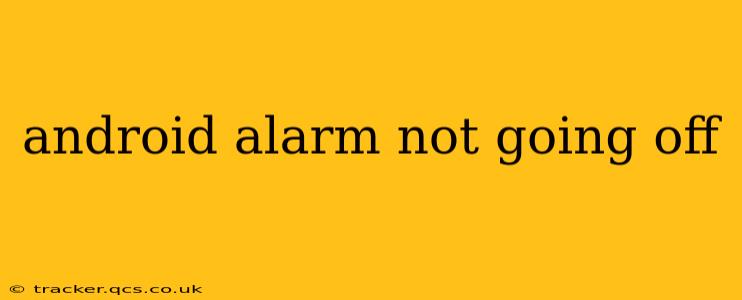Many Android users experience the frustration of their alarms failing to sound. This can lead to missed appointments, late arrivals, and general disruption to daily routines. This comprehensive guide will help you troubleshoot why your Android alarm isn't going off and provide solutions to get you back on schedule.
Why Isn't My Android Alarm Going Off?
This issue can stem from several sources, ranging from simple user errors to more complex software or hardware problems. Let's delve into the most common causes:
1. Do Not Disturb (DND) Mode:
- Problem: DND mode silences alarms unless you explicitly allow exceptions. This is a very common culprit!
- Solution: Check your phone's notification settings and ensure that DND is off or that alarms are specifically exempted. Look for settings related to "Exceptions" or "Allow alarms."
2. Incorrectly Set Alarm:
- Problem: A simple oversight—did you actually set the alarm correctly? Sometimes, even a slight mis-tap can lead to an incorrect time or date.
- Solution: Double-check your alarm's time and date settings. Make sure the days of the week are correctly selected. Try setting a new alarm to test the functionality.
3. Low Battery or Power Saving Mode:
- Problem: Your phone might be conserving battery power, suppressing non-essential processes including alarm triggering.
- Solution: Plug your phone into a charger. Temporarily disable power-saving mode. Ensure your phone is sufficiently charged before relying on its alarm.
4. App Permissions:
- Problem: Your alarm app might lack the necessary permissions to access system functions needed to trigger the alarm.
- Solution: Go to your phone's settings, find the app manager or application settings, locate your clock/alarm app, and ensure it has all necessary permissions enabled (especially those related to notifications and running in the background).
5. Software Glitches or Bugs:
- Problem: A software bug or glitch in the Android operating system or your alarm app can interfere with alarm functionality.
- Solution: Try restarting your phone. If the problem persists, consider updating your Android OS and alarm app to the latest versions. In some cases, a factory reset might be necessary (remember to back up your data!).
6. Hardware Issues (Rare):
- Problem: While less common, a hardware malfunction could affect the sound output of your device. This is especially likely if other sounds (ringtones, media) are also affected.
- Solution: If restarting and software updates fail, there's a chance of a hardware problem. This may require professional repair.
7. Volume Levels:
- Problem: Simple—the volume may be turned down too low, making the alarm inaudible.
- Solution: Check both the overall phone volume and your alarm volume setting specifically within your alarm app. Make sure the ringer volume is not muted.
8. Wrong Alarm App:
- Problem: You might be using a third-party alarm app that is malfunctioning or not properly configured.
- Solution: Try using the built-in clock/alarm app on your phone as a test to see if the issue is app-specific.
Preventing Future Alarm Failures
- Use the built-in alarm app: While third-party apps offer additional features, sticking to the standard clock app often provides better reliability.
- Regularly update apps: Keep your alarm app and your Android operating system up-to-date to benefit from bug fixes and improvements.
- Manage battery usage: Avoid extreme power saving settings that could interfere with crucial system functions.
- Check your phone regularly: Periodically inspect your alarm settings to ensure accuracy and that the alarm is properly scheduled.
By systematically investigating these possibilities, you should be able to pinpoint the reason your Android alarm isn't going off and restore reliable wake-up calls. Remember, it's always best to tackle the simpler solutions first, and consult professional help if needed.