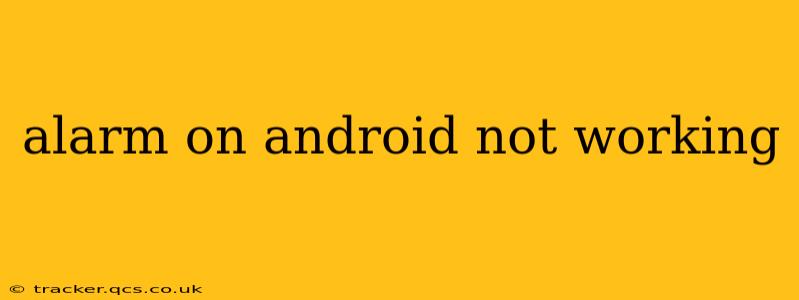Are you hitting the snooze button on your dreams because your Android alarm isn't working? It's a frustrating problem, but thankfully, there are several troubleshooting steps you can take to get those morning wake-up calls back on track. This comprehensive guide will walk you through the most common causes and solutions, helping you silence that dreaded "alarm not working" anxiety.
Why is My Alarm Not Going Off on My Android Phone?
This is often the first question people ask, and the answer can vary. It's rarely a single, easily identifiable problem. Let's explore the most frequent culprits:
1. Is the Alarm Actually Set? (The Obvious Check!)
Before diving into complex troubleshooting, double (and triple!) check that your alarm is correctly set. This might seem obvious, but it's the most common oversight. Verify:
- The time is correct: An incorrect system time can cause alarms to malfunction.
- The alarm is enabled: Ensure the alarm switch is toggled on.
- The correct days are selected: Make sure the alarm is set to repeat on the days you need it.
- The volume is sufficiently high: Your alarm might be set too low to hear. Check both the alarm volume and the overall device volume. Also, make sure your phone isn't on silent or vibrate-only mode.
2. Doze Mode and Battery Optimization:
Android's Doze mode and battery optimization features can sometimes interfere with alarms. These features restrict background activity to save battery life, but they can inadvertently prevent alarms from triggering. Here’s how to adjust these settings:
-
Check Battery Optimization Settings: Go to your phone's Settings > Battery > Battery Optimization. Find your clock app (usually a built-in clock app or a third-party alarm app) and select "Don't optimize" or a similar option.
-
Disable Doze Mode (Not Recommended): Disabling Doze mode completely is generally not advisable as it drastically reduces battery life. Only consider this as a last resort if other solutions fail.
3. Are there any conflicting apps?
Sometimes, conflicting apps or security software can prevent alarms from functioning properly. Try temporarily disabling recently installed apps or security software to see if that resolves the issue.
4. Is the Alarm App malfunctioning?
If you're using a third-party alarm app, it might be buggy or poorly coded. Consider switching to the default clock app that came pre-installed with your Android device to see if that resolves the problem. If the problem persists even with the default clock app, the problem likely lies elsewhere.
5. Software Glitches and System Updates:
Sometimes, software glitches or bugs in the Android operating system can disrupt alarm functionality. Try restarting your phone. If the problem persists, check for system updates. Outdated software can contain bugs that have since been fixed in newer versions.
6. Hardware Issues:
In rare cases, a hardware problem might be the culprit. This is less likely, but if you've tried all the software solutions and the alarm still doesn't work, consider contacting your phone's manufacturer or a repair shop. A faulty speaker or power button could be the underlying problem.
How Can I Fix My Android Alarm Clock That Isn't Working?
The solutions often depend on the root cause. Here's a summary of fixes based on the potential problems discussed above:
- Restart your phone: A simple reboot can often resolve minor software glitches.
- Check your alarm settings meticulously: Ensure the alarm is properly set, the volume is high enough, and the correct days are selected.
- Adjust battery optimization settings: Allow your clock app to operate in the background without restrictions.
- Update your phone's software: Install the latest system updates to address potential bugs.
- Try a different alarm app: If using a third-party app, switch to the default clock app.
- Factory reset (last resort): Only consider a factory reset if all else fails. Remember to back up your data beforehand!
By systematically working through these steps, you should be able to identify and fix the reason your Android alarm isn't working, ensuring you wake up on time and conquer your day. Remember to consult your device's manual or online support resources if you need more specific guidance for your phone model.