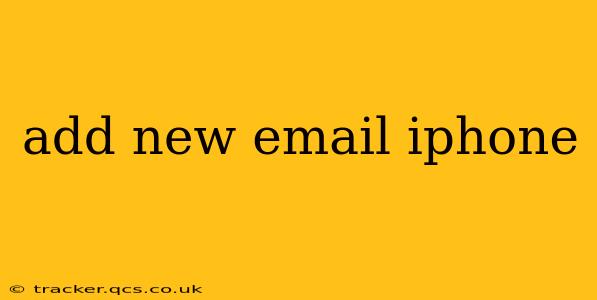Adding a new email account to your iPhone is a straightforward process, but the exact steps may vary slightly depending on the type of email account (e.g., Gmail, Outlook, Yahoo, or a custom IMAP/POP account). This comprehensive guide will walk you through the process, covering various scenarios and troubleshooting common issues.
How to Add a New Email Account on iPhone: Step-by-Step
Regardless of your email provider, the initial steps are largely the same. Here's the general procedure:
-
Open the Settings app: Locate the grey icon with gears on your iPhone's home screen.
-
Tap on "Passwords & Accounts": This section manages all your connected accounts on your device.
-
Tap on "Add Account": You'll see a list of popular email providers (Gmail, Outlook, Yahoo, iCloud, etc.).
-
Select your email provider: If your provider is listed, tap on it. The iPhone will automatically guide you through the process, often requiring only your email address and password.
-
Enter your email address and password: Carefully type in your email address and password.
-
(If necessary) Enter additional information: Some email providers may require additional information, such as your incoming and outgoing mail server settings (IMAP or POP for incoming, SMTP for outgoing) and port numbers. You can usually find this information on your email provider's help website.
-
Select your account settings: You’ll likely be given options regarding how to manage your mail (like syncing frequency and how to handle deleted emails). Choose the settings that best suit your needs.
-
Tap "Save": Once you've entered all the necessary information, tap "Save" or a similar button to complete the setup.
Your new email account should now be added to your iPhone's Mail app. You can access it by opening the Mail app and selecting the account from the list of your email accounts.
What if my email provider isn't listed?
If your email provider isn't listed under "Add Account," you'll need to select "Other" and add your account manually. This usually requires entering the following information:
- Name: Your name as you want it to appear in the "From" field of your emails.
- Email: Your full email address.
- Password: Your email password.
- Description: A description for the account (optional).
- Incoming mail server: The server address for receiving emails (e.g., imap.example.com). Check your provider’s website for this.
- Account type: Select either IMAP or POP3. IMAP is generally preferred as it allows you to access your emails from multiple devices without losing data.
- Outgoing mail server: The server address for sending emails (e.g., smtp.example.com). Check your provider’s website for this.
- Port numbers: You’ll need the port numbers for both incoming and outgoing mail servers. These are also typically found on your email provider's website. Usually, port 993 is used for incoming IMAP and port 465 or 587 for outgoing SMTP. Your provider may use different ports though.
- Security: Select SSL/TLS for both incoming and outgoing servers to secure your connection.
Troubleshooting Common Problems
- Incorrect password: Double-check the password for typos. If you've forgotten your password, you'll need to reset it through your email provider's website.
- Incorrect server settings: Verify the incoming and outgoing mail server settings, account type, and port numbers with your email provider's help section.
- Network issues: Ensure you have a stable internet connection.
- Account locked: If you've entered your password incorrectly too many times, your account might be temporarily locked. Contact your email provider for assistance.
How do I delete an email account from my iPhone?
To delete an email account from your iPhone, go back to Settings > Passwords & Accounts. Tap on the email account you want to delete and then select "Delete Account." This will remove the account from your iPhone. Your emails on the server will remain unaffected.
This guide provides a comprehensive overview of adding new email accounts to your iPhone. Remember to always refer to your email provider's documentation for specific instructions and troubleshooting.