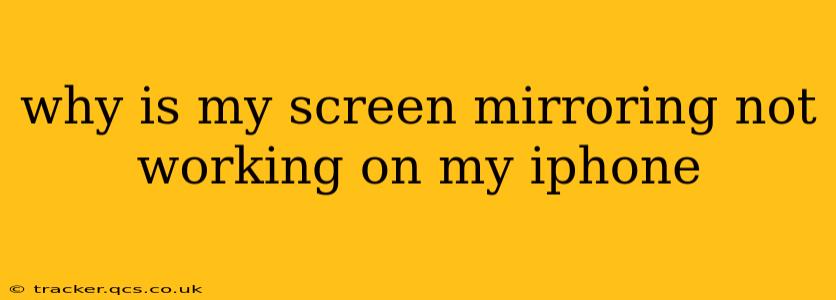Why Isn't My iPhone Screen Mirroring Working? Troubleshooting Guide
Screen mirroring your iPhone can be incredibly convenient, letting you share photos, videos, presentations, and more on a larger screen. But when it stops working, it can be incredibly frustrating. This guide will troubleshoot common reasons why your iPhone screen mirroring might be failing, offering solutions to get you back up and running.
What Devices and Apps Are You Using?
Before diving into troubleshooting, it's crucial to know your specific setup. Are you trying to mirror to a smart TV, Apple TV, computer, or another device? The method and troubleshooting steps vary depending on your target device and the app you're using (if any). Knowing this helps us narrow down the potential issues.
Is AirPlay Enabled on Your iPhone and Receiving Device?
AirPlay is Apple's screen mirroring technology. To ensure it's working correctly:
-
On your iPhone: Go to Control Center (swipe down from the top right corner on iPhones with Face ID or swipe up from the bottom on older models). Make sure AirPlay is accessible (you may need to customize your Control Center settings to include it). Tap the AirPlay icon and select your receiving device.
-
On your receiving device: Ensure AirPlay is enabled. This often involves navigating to settings on your smart TV, Apple TV, or computer and activating AirPlay or Screen Mirroring. The exact steps depend on your device's manufacturer and model. Consult your device's manual or online support if needed.
Are Your Devices on the Same Wi-Fi Network?
AirPlay requires both your iPhone and the receiving device to be connected to the same Wi-Fi network. If they're not, screen mirroring won't work. Double-check your Wi-Fi connections on both devices.
Is Your iPhone's Software Up-to-Date?
Outdated software can cause compatibility issues with AirPlay. Go to Settings > General > Software Update on your iPhone to check for and install any available updates. The same applies to your receiving device; make sure its software is up to date as well.
Are There Any Software Conflicts or Bugs?
Sometimes, software glitches can interfere with AirPlay. Try these steps:
- Restart your iPhone and receiving device: A simple restart can often resolve temporary software issues.
- Check for any recently installed apps: A newly installed app might be conflicting with AirPlay. Try uninstalling recently added apps to see if that solves the problem.
- Reset your network settings (as a last resort): This will erase your Wi-Fi passwords and other network settings, so only do this if other solutions fail. Go to Settings > General > Transfer or Reset iPhone > Reset > Reset Network Settings.
Is Your iPhone's Battery Low?
A very low battery can sometimes cause AirPlay to malfunction. Make sure your iPhone is sufficiently charged.
Is There Interference from Other Devices?
Other devices on your Wi-Fi network might be interfering with AirPlay. Try temporarily disconnecting other devices to see if that improves the connection.
What if I'm Still Having Problems?
If you've tried all these steps and screen mirroring is still not working, it's possible there's a hardware problem with your iPhone or receiving device. Contact Apple Support or the manufacturer of your receiving device for further assistance. They might be able to offer more specific troubleshooting or suggest a repair.
By systematically addressing these potential issues, you should be able to identify and resolve why your iPhone screen mirroring isn't working. Remember to consult your device manuals for specific instructions on AirPlay setup and troubleshooting.