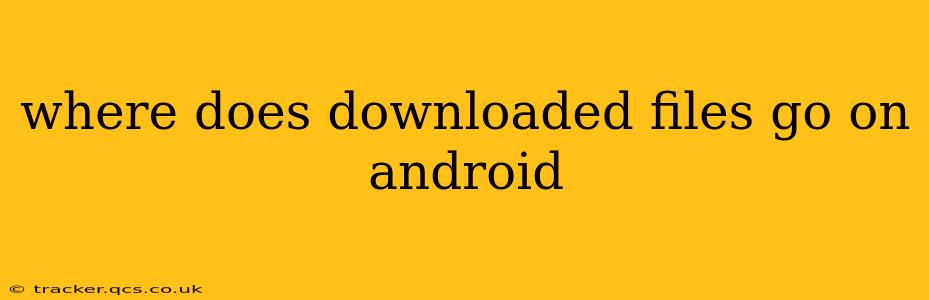Finding your downloaded files on Android can sometimes feel like a scavenger hunt. The location varies depending on your Android version, device manufacturer, and even the specific app you used to download the file. This comprehensive guide will help you navigate the digital landscape and locate those precious downloads.
What are the typical download locations on Android?
The most common places your downloaded files end up are:
-
Downloads folder: This is the default location for most Android devices and apps. You can usually find it by opening your file manager (like My Files, Files, or a similar app pre-installed on your phone).
-
App-specific folders: Some apps, like web browsers or dedicated download managers, might store downloaded files within their own folders. Check within the app's settings or internal storage to find this.
-
Internal storage: This is your phone's built-in memory. Downloaded files can be stored directly here, often within a "Download" folder nested within other folders. This is less common in newer Android versions that favor the dedicated "Downloads" folder.
-
External storage (SD card): If your device supports an SD card and you have one installed, some apps might allow you to choose the SD card as the download location. Check your app's settings for this option.
How do I find my Downloads folder?
The path to your Downloads folder can vary slightly depending on your device and Android version. However, it’s generally easily accessible.
-
Locate your File Manager: Most Android phones come with a pre-installed file manager app. Look for apps with names like "My Files," "Files," "File Manager," or similar.
-
Open the File Manager: Launch the file manager app.
-
Navigate to Internal Storage: You'll usually find a section representing your phone's internal storage. It might be labeled "Internal Storage," "Device Storage," or something similar.
-
Locate the "Downloads" Folder: Once inside your internal storage, look for a folder clearly named "Downloads."
Why can't I find my downloaded files?
If you're struggling to locate your downloaded files, here are some troubleshooting steps:
-
Check your notification panel: Some apps display a notification when a download is complete, often with a direct link to the file's location.
-
Look in app-specific folders: If you remember which app you used for the download (e.g., a specific browser or a download manager), check the app’s internal storage or settings. Many apps create their own designated folders for downloaded files.
-
Use the search function: Most file managers have a search feature. Try searching for the file name or a keyword related to it.
-
Check your SD card (if applicable): If you've used an SD card for storage, check the card's contents for a "Downloads" folder.
How can I change my download location?
The ability to change your default download location varies greatly depending on the app you're using. Some apps offer the option in their settings, while others do not. Check the settings menu of your browser or download manager.
What if my downloaded file is not where it should be?
If you've checked all the likely locations and still can't find your downloaded file, there are a few additional possibilities:
-
The download failed: It's possible the download process was interrupted, leading to an incomplete or missing file. Try downloading the file again.
-
The file name is different: The actual file name might be slightly different from what you expected. Try searching using parts of the file name.
-
The file is hidden: In rare cases, the file might be hidden. Check your file manager settings to see if there's an option to show hidden files.
By following these steps, you should be able to successfully locate your downloaded files on your Android device. Remember, consistent organization can improve this process; if you find yourself frequently searching for downloads, consider moving or organizing your files regularly.