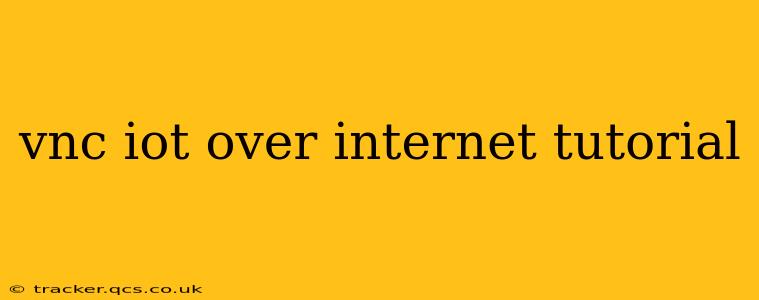Connecting to your Internet of Things (IoT) devices remotely using VNC (Virtual Network Computing) offers a powerful way to monitor and control them. This tutorial will guide you through the process, addressing common challenges and best practices for secure remote access. We'll cover various aspects, from setting up your device for VNC to securing your connection and troubleshooting potential issues.
What is VNC and Why Use it for IoT?
VNC is a graphical desktop sharing system that allows you to control a computer remotely. For IoT devices, it provides a visual interface to interact with them, even if they are located across the globe. Instead of relying solely on command-line interfaces or limited web interfaces, VNC gives you full graphical control, making it ideal for managing complex configurations or troubleshooting visual problems.
Setting up VNC on Your IoT Device
The specific steps for setting up VNC vary based on your device's operating system and hardware. However, the general process involves these stages:
-
Installing VNC Server Software: Most IoT devices running Linux distributions will have VNC server packages available through their package managers (e.g.,
apt-getfor Debian/Ubuntu,yumfor CentOS/RHEL). For devices with limited resources, consider lightweight VNC servers likex11vnc. Refer to your device's documentation for specific instructions. -
Configuring the VNC Server: This step typically involves setting a password for the VNC connection and configuring the display settings. Secure your VNC server with a strong password and consider enabling encryption (e.g., using TLS).
-
Forwarding Ports: You'll need to configure port forwarding on your router to allow inbound connections to the VNC server running on your IoT device. Typically, VNC uses port 5900 (or 5901, 5902, etc. for multiple VNC sessions). Consult your router's documentation for instructions on how to set up port forwarding. Remember to assign the correct internal IP address of your IoT device.
-
Testing the Local Connection: Before proceeding to remote access, test the VNC connection locally on your network to ensure everything is configured correctly.
Accessing Your IoT Device via VNC Over the Internet
After setting up VNC on your IoT device and configuring port forwarding, you can access it remotely using a VNC viewer application. Popular options include RealVNC Viewer, TightVNC Viewer, and UltraVNC.
-
Obtain Your Public IP Address: You'll need your public IP address to connect to your IoT device from the internet. You can find this by searching "what is my IP" on a search engine.
-
Connect using the VNC Viewer: Enter your public IP address followed by the VNC display number (usually
:1for the first display,:2for the second, etc.). For example,192.0.2.1:1. Use the password you set during the VNC server configuration.
Securing Your VNC Connection
Security is paramount when accessing IoT devices remotely. Follow these crucial steps:
- Strong Passwords: Use strong, unique passwords for both your IoT device and the VNC server.
- Encryption: Always use VNC with encryption enabled. This protects your connection from eavesdropping.
- Firewall: Configure a firewall on your router and IoT device to restrict access to only necessary ports. Avoid exposing unnecessary services.
- VPN: Consider using a VPN (Virtual Private Network) for an added layer of security, encrypting all network traffic between your computer and the IoT device.
Troubleshooting Common Issues
- Connection Refused: Check your port forwarding settings on your router, ensuring the correct port and internal IP address are configured. Also, ensure the VNC server is running on your IoT device.
- Incorrect Password: Double-check the password you entered. Case sensitivity matters.
- Network Connectivity: Ensure your IoT device has a stable internet connection.
- Firewall Issues: Temporarily disable your firewall to rule out any interference. Then, reconfigure it to allow the necessary ports.
H2: What are the security risks of using VNC over the internet?
Accessing your IoT devices over the internet via VNC introduces security risks. Without proper security measures, your device is vulnerable to unauthorized access, potentially leading to data breaches, device compromise, or even physical harm in certain scenarios. Strong passwords, encryption, firewalls, and VPN usage are crucial mitigating factors.
H2: What are the best practices for securing VNC access to IoT devices?
Best practices include using strong, unique passwords, enabling VNC encryption, restricting access through firewalls, and utilizing a VPN for added security. Regular security audits and software updates are also vital. Consider restricting access based on IP addresses for further protection.
H2: Can I use VNC with low-power IoT devices?
While VNC can be used with low-power devices, performance may be limited depending on the device's resources. Lightweight VNC servers designed for embedded systems can improve compatibility and reduce resource consumption. Consider the trade-off between functionality and resource usage when choosing a VNC solution for resource-constrained devices.
H2: Are there alternatives to VNC for remote IoT access?
Yes, alternatives include SSH with tools like screen or tmux, web-based interfaces, and other remote desktop solutions tailored for IoT applications. The best choice depends on the specific needs of your IoT project and the resources available on the device.
This comprehensive tutorial provides a strong foundation for securely setting up VNC access to your IoT devices over the internet. Remember to prioritize security and adapt the instructions to your specific hardware and software configuration. Always consult the documentation for your specific devices and software for the most accurate and up-to-date information.