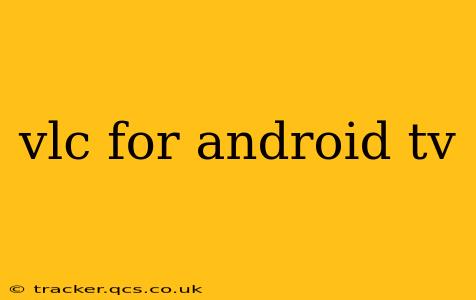VLC media player is a household name for its versatility and robust functionality on desktop computers. But did you know it's just as powerful on your Android TV? This comprehensive guide explores everything you need to know about using VLC for Android TV, from installation and setup to advanced features and troubleshooting. Whether you're a seasoned streamer or a tech novice, this guide will empower you to harness the full potential of VLC on your big screen.
How to Install VLC on Android TV?
Installing VLC on your Android TV is straightforward. Simply follow these steps:
- Navigate to the Google Play Store: On your Android TV remote, locate and select the Google Play Store app.
- Search for VLC: Use the search function within the Play Store to find the "VLC for Android" app. Ensure you're selecting the official VLC app, developed by VideoLAN.
- Install the app: Select the VLC app and click "Install." The app will download and install automatically. You may need to accept permissions for access to your storage.
- Launch VLC: Once installed, locate the VLC app in your app drawer and launch it.
What File Formats Does VLC for Android TV Support?
VLC is renowned for its extensive media format support. On Android TV, it handles a vast array of video and audio codecs, including but not limited to:
- Video: MP4, AVI, MKV, MOV, WMV, FLV, and many more.
- Audio: MP3, WAV, FLAC, AAC, OGG, and more.
- Subtitles: VLC supports a wide variety of subtitle formats, including SRT, ASS, SSA, and more. This is a key feature for those who enjoy watching movies and TV shows with subtitles.
This broad compatibility makes VLC an ideal choice for playing almost any media file you throw at it.
Can VLC Play Network Streams on Android TV?
Yes, VLC excels at playing network streams. You can access media from various sources, such as:
- Network Shares (SMB/CIFS): Access media files stored on your computer or NAS device. You'll need to input the network address and credentials.
- Streaming URLs: Play video and audio streams from online sources using their respective URLs. This opens up a world of online content beyond standard streaming apps.
- RTSP Streams: Access and play real-time streaming protocol (RTSP) feeds. This is often used for IP cameras or security systems.
How Do I Add Subtitles to Videos in VLC on Android TV?
Adding subtitles to your videos in VLC on Android TV is easy:
- Open the video: Launch VLC and open the video file you wish to add subtitles to.
- Access Subtitle Settings: While playing the video, look for the subtitle icon (usually a speech bubble) in the VLC interface.
- Select Subtitle File: Navigate to and select the subtitle file (.srt, .ass, etc.) that corresponds to your video. Ensure the subtitle file is properly named and in the same directory as the video file for easier access.
- Adjust Subtitle Settings: You can further adjust subtitle settings, such as font size, color, and position.
Does VLC Support Chromecast on Android TV?
While VLC itself doesn't directly support Chromecast casting in the same way as other apps, you can still achieve similar results by casting your entire Android TV screen to a Chromecast device. This allows you to view the VLC content on a larger screen, provided your Android TV and Chromecast are connected to the same network.
Troubleshooting Common VLC Issues on Android TV
While generally reliable, you might encounter some issues with VLC on Android TV. Here are some common problems and their solutions:
- Playback Issues: Ensure your Android TV has sufficient processing power and memory. Also, check your network connection if streaming online content.
- File Compatibility: VLC supports a wide range of formats, but some obscure or corrupted files might still cause problems. Try converting the file to a more common format.
- Remote Control Issues: Sometimes navigating the VLC interface with the Android TV remote can be less intuitive. Consider using a Bluetooth keyboard or mouse for easier control.
Conclusion: Embrace the Power of VLC on Your Android TV
VLC for Android TV offers a powerful and versatile solution for media playback on your big screen. Its extensive format support, network streaming capabilities, and easy-to-use interface make it a valuable addition to any Android TV setup. By mastering its features, you can unlock a world of entertainment possibilities, enhancing your viewing experience in remarkable ways.