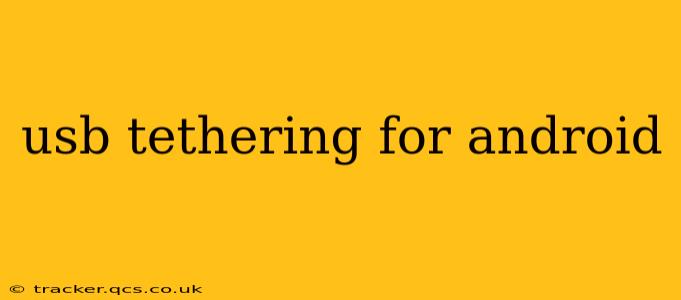USB tethering is a handy feature that transforms your Android phone into a mobile hotspot, sharing your phone's internet connection with your computer or other devices via a USB cable. This guide will walk you through everything you need to know about setting up and troubleshooting USB tethering on your Android device.
What is USB Tethering?
USB tethering uses your Android phone's cellular data connection to provide internet access to your computer or other devices connected via a USB cable. It's a convenient alternative to Wi-Fi tethering, especially in situations where Wi-Fi isn't available or reliable. Unlike Wi-Fi tethering, it generally offers a more stable and faster connection, as it bypasses the overhead of wireless communication.
How to Set Up USB Tethering on Android
The process of setting up USB tethering varies slightly depending on your Android version and phone manufacturer, but the general steps are similar:
-
Connect your Android device to your computer using a USB cable. Ensure you're using a high-quality cable to avoid connection issues.
-
Enable USB tethering on your Android phone. This is usually found in the Settings app, under Network & internet or a similar menu. Look for options like "Tethering & portable hotspot" or "More connection settings." Within this menu, you should find a toggle for "USB tethering." Activate it.
-
Select the tethering connection on your computer. Your computer should automatically detect the new connection. You might need to select the tethering connection as your primary internet source within your computer's network settings. This usually involves selecting the Android phone as the network adapter in your computer's network settings.
-
Test your connection. Once connected, try browsing the internet on your computer to confirm that you have internet access through your phone's data connection.
Why Isn't My USB Tethering Working? Troubleshooting Common Issues
Several issues can prevent USB tethering from functioning correctly. Here are some common problems and their solutions:
My Computer Doesn't Recognize My Android Device.
- Check the USB cable: Use a different, known-good USB cable. A faulty cable is a frequent culprit.
- Try different USB ports: Test different USB ports on your computer.
- Restart both devices: A simple restart often resolves temporary glitches.
- Check drivers: Ensure your computer has the necessary drivers installed for your Android device. These are usually installed automatically, but you may need to manually update them if necessary.
My Internet Connection is Slow or Unstable.
- Check your cellular data signal: A weak signal will significantly impact the speed and stability of your tethered connection.
- Close unnecessary apps: Background apps consuming data can reduce the available bandwidth for tethering.
- Check your data plan: Ensure you have sufficient data allowance for tethering. Many plans have usage limits or throttling for tethered connections.
My Computer Says "No Internet Access".
- Verify USB tethering is enabled: Double-check that USB tethering is correctly enabled on your Android phone.
- Check your computer's network settings: Ensure your computer is properly configured to use the tethered connection as its primary internet source.
- Restart your router (if applicable): Sometimes, a router restart can help resolve network issues.
Android Doesn't Show USB Tethering Option.
- Check your Android version: Some older Android versions may not support USB tethering. Update to the latest available version if possible.
- Check your phone's settings: Make sure that developer options aren't disabled, as this can sometimes affect USB tethering functionality. This can usually be enabled by tapping the "Build Number" multiple times in the "About Phone" section of the settings menu.
USB Tethering vs. Wi-Fi Tethering: Which is Better?
Both USB and Wi-Fi tethering offer ways to share your phone's internet connection, but they have different strengths and weaknesses. USB tethering generally provides a faster and more stable connection due to the wired connection, making it ideal for tasks requiring high bandwidth, such as downloading large files or video streaming. Wi-Fi tethering, on the other hand, offers greater convenience, allowing multiple devices to connect simultaneously without requiring a physical connection. The best choice depends on your specific needs and situation.
Is USB Tethering Safe?
USB tethering itself is generally safe, but as with any connection to the internet, it’s crucial to use it responsibly. Ensure you’re only connecting to trusted networks and websites, and avoid downloading files from untrusted sources. Keep your Android device and computer software up-to-date with security patches to minimize risks.
This comprehensive guide provides a solid foundation for understanding and utilizing USB tethering on your Android device. Remember to always consult your device's manual and your carrier's documentation for specific instructions and limitations.