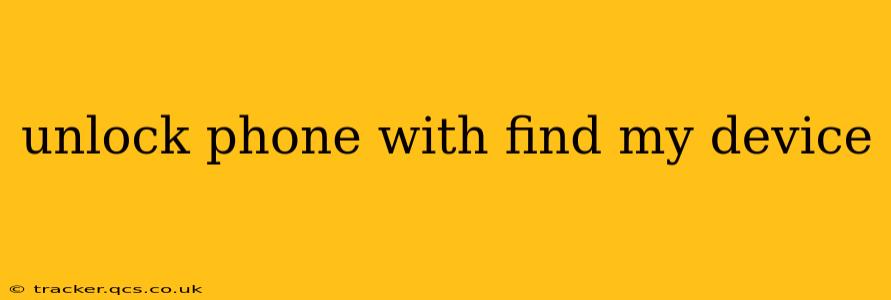Losing your phone is a stressful experience, but thankfully, services like Find My Device (or similar features on other platforms) can help you locate and even secure it. While it can't directly unlock your phone in the traditional sense of bypassing a passcode, Find My Device offers powerful tools that can make your phone usable again if you have already set it up. This guide will walk you through the process, clarifying misconceptions and providing helpful tips.
Can Find My Device Unlock My Phone?
No, Find My Device itself cannot unlock your phone's screen lock. It cannot bypass a PIN, password, or biometric authentication. Its primary function is to locate, secure, and remotely erase your device. The unlocking process depends on your situation and whether you have previously prepared for this scenario.
How Find My Device Can Help (Even Without Unlocking):
While it won't directly unlock, Find My Device offers significant assistance in regaining control of your phone:
-
Locating your phone: This is the most immediate benefit. You can see its location on a map, helping you retrieve it.
-
Sounding an alarm: If your phone is nearby but you can't find it, you can remotely trigger a loud alarm to help you locate it.
-
Securing your data: If you believe your phone is lost or stolen, you can remotely lock it with a new password, preventing unauthorized access to your personal information. This step, while not unlocking your old lock, effectively replaces it with a new one you control.
-
Erasing your phone: As a last resort, you can remotely erase all data on your device, protecting your sensitive information from falling into the wrong hands. This effectively wipes your phone clean and renders the previous passcode irrelevant.
What to Do If You've Lost Your Phone and Can't Remember Your Passcode:
If you've lost your phone and forgotten your passcode, Find My Device won't directly help you access it. You'll need to consider other options, such as:
-
Contacting your mobile carrier: They may offer assistance or have procedures for regaining access to your phone.
-
Contacting the device manufacturer (e.g., Samsung, Google, Apple): Their support teams might offer further guidance or recovery options.
How to Use Find My Device to Secure Your Lost Phone:
-
Access Find My Device: Go to the Find My Device website (android.com/find) or use the Find My app (if available on another device).
-
Sign in: Sign in with the Google account associated with your lost phone.
-
Locate your device: A map will show your phone's last known location.
-
Choose your action: You can choose to play a sound, secure your device with a new lock, or erase your data.
What if I Can't Access Find My Device Because I Don't Have Another Device?
If you only have access to a computer and no other Android device, you can still access Find My Device through the website. However, having another Android device makes the process smoother. This is why having a backup plan and keeping your account details secure is crucial.
Preventive Measures:
To avoid this frustrating situation in the future, take proactive steps:
- Enable Find My Device (or a similar service): Ensure the feature is activated on your phone.
- Regularly back up your data: This ensures you won't lose your precious photos, contacts, and other files.
- Memorize your passcode or use a strong, memorable password: Avoid using simple or easily guessable passcodes.
- Consider using a password manager: This can help you manage and remember complex passwords securely.
By understanding the capabilities and limitations of Find My Device, you can better protect your phone and data in case of loss or theft. Remember, while it's a valuable tool, it's always best to proactively secure your device and back up your data regularly.