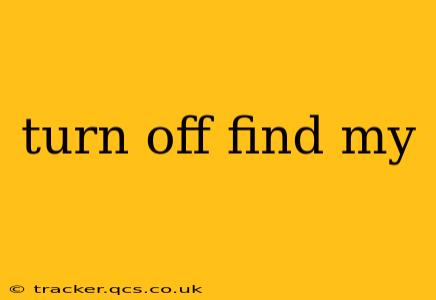Losing your Apple device is stressful, but thankfully, Apple's Find My network offers a powerful tool for locating and securing your belongings. However, there are times when you might want to disable Find My. Perhaps you're selling your device, giving it away, or simply want more privacy. This comprehensive guide will walk you through the process of turning off Find My for iPhones, iPads, and Macs, addressing common questions along the way.
Why Would I Want to Turn Off Find My?
Before diving into the how-to, let's address the "why." There are several valid reasons to disable Find My:
-
Selling or Giving Away Your Device: Disabling Find My is crucial before transferring ownership. This ensures the previous owner doesn't retain access to the device's location or remotely wipe its data.
-
Device Repair: In some cases, repair shops may require Find My to be disabled before working on your device.
-
Privacy Concerns: While Find My provides significant security, some users prefer to have complete control over their device's location tracking.
-
Troubleshooting Issues: Occasionally, disabling and re-enabling Find My can resolve certain software glitches.
How to Turn Off Find My on iPhone and iPad
Turning off Find My on iOS devices (iPhones and iPads) is straightforward. Follow these steps:
-
Open the Settings app: Locate the grey icon with gears on your home screen.
-
Tap on your Apple ID: This is usually at the top of the Settings menu and displays your name and profile picture.
-
Tap on "Find My": This option will take you to the Find My screen where you can manage your device's location sharing.
-
Tap on "Find My iPhone" (or "Find My iPad"): This will open a submenu with various settings related to your device's location.
-
Toggle off "Find My iPhone" (or "Find My iPad"): You will be prompted to enter your device's passcode for verification.
-
Confirm: Once you've entered your passcode, the feature will be disabled.
How to Turn Off Find My on Mac
The process for turning off Find My on macOS is slightly different. Here’s how:
-
Open System Preferences: Click the Apple menu in the top-left corner of your screen, then select "System Preferences."
-
Click on "Apple ID": This displays a list of your Apple ID-related settings.
-
Select "Find My": This will bring you to the Find My settings panel.
-
Uncheck "Find My Mac": This will disable the location tracking features for your Mac. You may also be asked to enter your Apple ID password for verification.
What Happens When I Turn Off Find My?
When you turn off Find My, your device will no longer be tracked via Apple's network. This means you will lose the ability to locate your device remotely, and the remote wipe feature will no longer be available.
Remember, once Find My is off, your device will be less secure. If lost or stolen, recovering it and protecting your personal data becomes significantly more difficult.
Can I Turn Find My Back On Later?
Absolutely! You can re-enable Find My at any time by following the same steps outlined above, and simply toggling the "Find My" feature back on.
What if I Forgot My Apple ID Password?
If you've forgotten your Apple ID password, you'll need to reset it before disabling Find My. Apple provides instructions on their website to help you recover your password.
Is it Safe to Turn Off Find My?
Turning off Find My is perfectly safe if you're doing so for legitimate reasons and understand the implications for your device's security. However, always ensure you take necessary precautions to protect your data when disabling location services.
This comprehensive guide covers the process of disabling Find My across your Apple devices, ensuring a seamless transition while highlighting the security implications. Remember to weigh the pros and cons carefully before disabling this important feature.