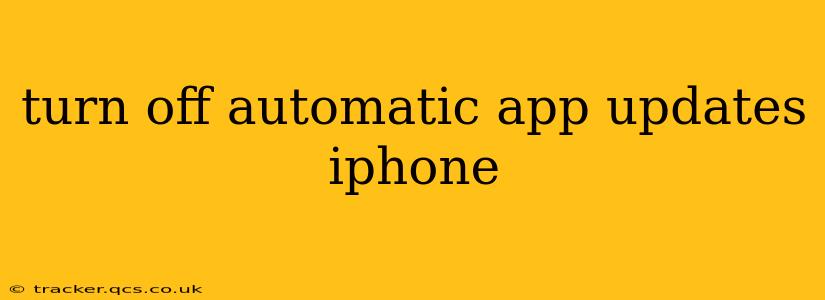Tired of apps updating unexpectedly and hogging your iPhone's storage or data? You're not alone! Many iPhone users prefer to control when their apps update, allowing for better management of data usage and storage space. This comprehensive guide will show you exactly how to turn off automatic app updates on your iPhone, along with addressing some frequently asked questions.
How to Disable Automatic App Updates on iPhone
Disabling automatic app updates on your iPhone is straightforward. Follow these steps:
-
Open the Settings app: Locate the grey icon with gears on your home screen and tap it.
-
Navigate to App Store: Scroll down the Settings menu until you find the "App Store" option and tap on it.
-
Locate App Updates: You'll see several options; find "App Updates."
-
Toggle Off Automatic Downloads: Next to "App Updates," you'll see a toggle switch. Simply toggle this switch to the left (it will turn grey) to disable automatic app updates. This will prevent apps from updating automatically over cellular or Wi-Fi.
That's it! Your iPhone will no longer automatically download and install app updates. You'll now have complete control over when your apps update.
What Happens When You Turn Off Automatic App Updates?
When you disable automatic app updates, your apps will remain at their current versions until you manually update them. This means you’ll need to open the App Store and tap "Updates" to see available updates for your installed apps. You can then choose which apps to update individually or all at once.
Can I Still Update Apps Manually?
Absolutely! Disabling automatic updates doesn't prevent you from updating your apps. You retain full control; you simply choose when to update them. To manually update apps:
- Open the App Store app.
- Tap your profile icon in the top right corner.
- Tap "Updates."
- Select the apps you wish to update, or tap "Update All."
Why Would I Want to Turn Off Automatic App Updates?
There are several reasons why you might choose to disable automatic app updates:
-
Data Usage: Automatic updates can consume significant mobile data, particularly if you're not on Wi-Fi. Turning off automatic updates helps you control data usage and avoid unexpected charges.
-
Storage Space: App updates can be large, and automatic updates can quickly fill up your iPhone's storage. Manual updates give you the opportunity to assess available storage before updating.
-
Control: Some users prefer to manually update apps to avoid potential bugs or issues introduced in new versions. This allows you to wait for reviews and feedback before updating.
-
Battery Life: Larger app updates can impact battery life during the download and installation process.
Can I Turn Off Automatic Updates for Cellular Data Only?
No, the setting for automatic app updates is a single toggle that affects both Wi-Fi and cellular data. You can't choose to only disable automatic updates over cellular data.
What if I Change My Mind?
If you decide you want to re-enable automatic app updates, simply follow the same steps outlined above, but this time toggle the "App Updates" switch to the right (it will turn green).
By following these simple steps, you can regain control over your app updates and manage your iPhone's resources more effectively. Remember to periodically check for updates manually to ensure you're benefiting from the latest features and security patches.