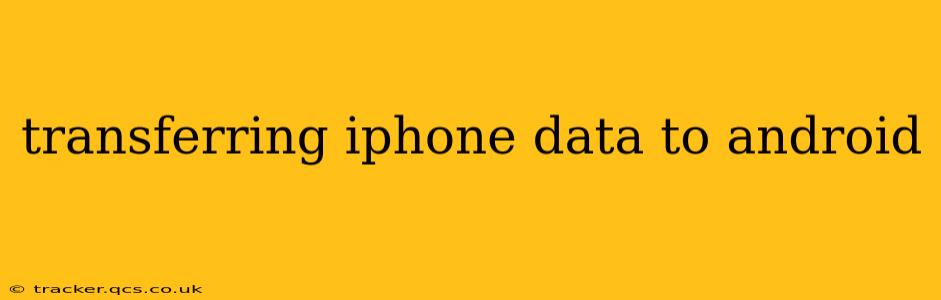Switching from iOS to Android? Don't worry, transferring your precious data doesn't have to be a headache. This comprehensive guide will walk you through the process, addressing common concerns and offering multiple solutions to ensure a smooth transition. We'll cover everything from contacts and photos to apps and messages, helping you migrate your digital life with ease.
What Data Can I Transfer from iPhone to Android?
This is a frequently asked question, and the good news is that you can transfer a surprising amount of data. Generally, you can move:
- Contacts: Your address book is crucial, and thankfully, transferring contacts is usually straightforward.
- Photos and Videos: Your cherished memories are easily transferred using various methods.
- Messages: Keeping your text conversations is possible, though it might require a specific app or service.
- Calendar Events: Maintain your schedule by seamlessly transferring your calendar appointments.
- Apps: While you can't directly transfer app data, you can often reinstall your favorite apps on Android. Note that some apps may have Android-specific versions and might not perfectly replicate all features or data.
- Music and Videos: Transferring your media library depends on where it’s stored. Cloud storage services make this easier.
How to Transfer iPhone Data to Android: Different Methods
Several methods facilitate the transfer of data from your iPhone to your Android device. The best approach depends on the amount of data and your technical comfort level.
1. Using Google Drive (or other Cloud Services)
This is perhaps the easiest method for transferring many data types. Before switching, back up your iPhone data to Google Drive, iCloud, or another cloud service. Then, sign into your Google account on your new Android phone to download your backed-up information. This method works well for:
- Photos and Videos: Upload to Google Photos, iCloud, or Dropbox.
- Contacts: Enable syncing with your Google account on your iPhone.
- Calendar Events: Sync your calendar with Google Calendar.
Remember to ensure you have sufficient cloud storage space.
2. Using a Direct Cable Transfer (if supported)
Some Android manufacturers offer proprietary software that enables a direct connection between your iPhone and Android phone via USB cable. This often facilitates a more comprehensive transfer of data, although availability depends on the specific phone models. Check your Android phone manufacturer’s instructions to see if this option is available.
3. Using Third-Party Apps
Several third-party apps specialize in data transfers between iOS and Android devices. These apps often provide a user-friendly interface and can transfer a broad range of data types. Research and choose a reputable app with positive reviews before using it. Always be cautious about the permissions these apps request.
4. Manually Transferring Data
For smaller amounts of data, manual transfer is an option. You can email individual contacts, photos, or documents to your Android phone. This is a time-consuming method best suited for small amounts of data.
Can I Transfer My WhatsApp Messages from iPhone to Android?
Yes, WhatsApp provides a built-in chat backup and restore feature. However, the process requires you to back up your WhatsApp chats to iCloud on your iPhone first. Then, on your Android device, install WhatsApp and follow the in-app prompts to restore your chat history from your iCloud backup.
What About My App Data?
Unfortunately, directly transferring app data from iOS to Android isn’t generally possible. You will need to reinstall the apps you want on your Android device and log into your accounts to restore your progress as much as possible. Many apps utilize cloud syncing to maintain progress across devices, simplifying this step.
How Do I Transfer My iPhone Contacts to My Android Phone?
The simplest method is to sync your iPhone contacts with your Google account. On your iPhone, go to Settings > Accounts & Passwords > Add Account > Google, then sign in and enable contact synchronization. These contacts will then automatically appear on your Android device once you sign into your Google account.
Choosing the Best Method: Factors to Consider
The best method depends on several factors:
- Amount of data: For large amounts of data, cloud services or direct cable transfer are more efficient.
- Technical skills: Cloud services are generally easier to use than direct cable transfers or third-party apps.
- Data type: Certain methods might be better suited for specific data types (e.g., cloud services for photos, direct transfer for complete data migration).
By carefully considering these factors, you can choose the most appropriate method for your needs.
Switching from an iPhone to an Android shouldn't be daunting. With the right approach and a little patience, you can successfully transfer your data and smoothly transition to your new device. Remember to back up your data before starting the transfer process to avoid data loss.