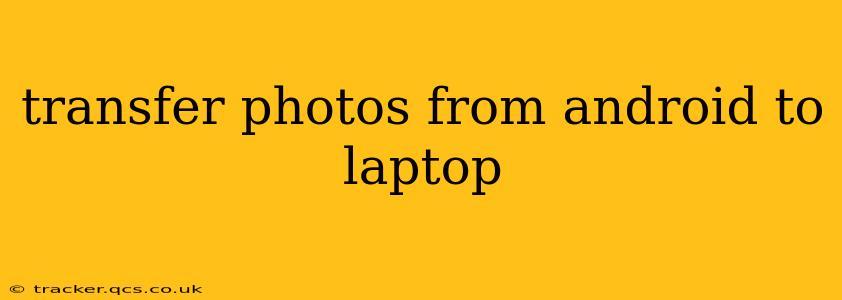Transferring photos from your Android phone to your laptop is a common task, but the best method depends on your needs and tech comfort level. This guide explores several options, ensuring you find the perfect solution. Whether you're dealing with a few snapshots or thousands of high-resolution images, we've got you covered.
How to Transfer Photos from Android to Laptop Using a USB Cable
This is the most straightforward method and generally offers the fastest transfer speeds.
-
Connect your Android device to your laptop using a USB cable. Ensure you're using a high-quality cable for a stable connection.
-
Unlock your Android device. This allows the laptop to access your phone's files.
-
Select the "File Transfer" or "MTP" (Media Transfer Protocol) option. Your phone might prompt you to choose how to connect. Selecting "File Transfer" allows access to all your files, including photos. "Charging only" mode will prevent file access.
-
Locate your photos. Your photos are typically stored in the "DCIM" (Digital Camera Images) folder, usually within a subfolder like "Camera."
-
Copy or move the photos to your desired location on your laptop. You can simply drag and drop the files, or use the copy/paste function.
Pros: Fast transfer speeds, reliable, works for all Android versions. Cons: Requires a USB cable, may require you to navigate file folders.
How to Transfer Photos from Android to Laptop Wirelessly
Wireless methods offer convenience, but may be slower than a wired connection.
Using Google Photos
This is a popular cloud-based solution.
-
Install the Google Photos app on your Android device (if not already installed).
-
Back up your photos to Google Photos. You can choose to back up only over Wi-Fi to save mobile data.
-
Access your photos on your laptop. Visit photos.google.com and log in with your Google account. Download the photos you need.
Pros: Simple, automatic backups, accessible from anywhere. Cons: Requires an internet connection, relies on Google's services, potential storage limitations on the free plan.
Using Other Cloud Services
Many other cloud storage services such as Dropbox, OneDrive, and iCloud offer similar functionality. The process is usually similar to using Google Photos.
Pros: Similar to Google Photos, offering different options and features based on preferred service. Cons: Requires an internet connection, relies on third-party services, potential storage limitations.
How to Transfer Photos from Android to Laptop Using Bluetooth
Bluetooth transfer is the slowest method, best suited for transferring only a few images.
-
Enable Bluetooth on both your Android device and your laptop.
-
Pair your devices. This usually involves confirming a pairing code on both devices.
-
Select the photos you want to transfer on your Android device.
-
Send the photos via Bluetooth. The process may vary depending on your Android version and laptop operating system.
Pros: No cables required. Cons: Very slow transfer speeds, unsuitable for large numbers of photos.
How Can I Transfer Photos from my Android to my Laptop Without a Cable?
This question refers to wireless options, previously covered using cloud services and Bluetooth. Google Photos and other cloud storage services are the most efficient cable-free methods for transferring large numbers of photos. Bluetooth is an option, though significantly slower.
What is the Fastest Way to Transfer Photos from Android to Laptop?
The fastest way is generally using a USB cable and the "File Transfer" or "MTP" mode. This offers direct access and bypasses the limitations of wireless methods.
Which Method is Best for Transferring a Large Number of Photos?
For a large number of photos, using a USB cable offers the best speed and reliability. Cloud services can also handle large quantities, but speed depends on your internet connection.
Choosing the right method depends on your individual needs and preferences. For speed and reliability, a USB cable is the champion. For convenience and remote access, cloud storage is excellent. Consider your photo volume and internet speed when making your decision.