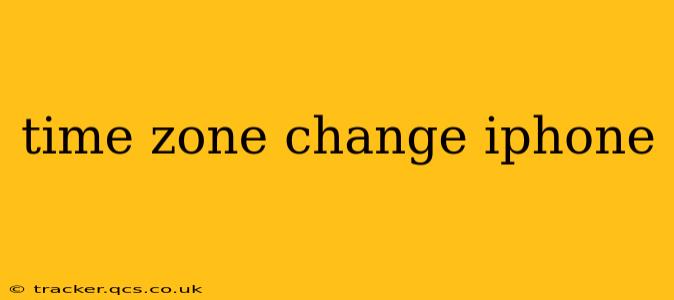Changing your iPhone's time zone is a straightforward process, but understanding the nuances can be helpful, especially for frequent travelers or those working across multiple time zones. This guide covers everything from the basics to troubleshooting common issues, ensuring you always have the correct time displayed on your device.
How to Change the Time Zone on Your iPhone?
The simplest method involves adjusting your iPhone's location settings. Your iPhone uses your location to automatically set the correct time zone. However, you can manually override this if needed.
- Open the Settings app: Locate the grey icon with gears on your home screen.
- Tap on "General": This option is usually near the top of the settings menu.
- Select "Date & Time": You'll find this option within the General settings.
- Toggle "Set Automatically": If this is on (green), your iPhone is automatically setting the time zone based on your location. Turn it off.
- Select "Time Zone": A list of time zones will appear.
- Choose your Time Zone: Scroll through the alphabetical list or use the search bar to quickly find your desired time zone.
What Happens When You Change Your iPhone's Time Zone?
Changing your time zone on your iPhone affects more than just the clock. It also impacts:
- Calendar Events: Events will be displayed in the correct local time for the selected time zone.
- Reminders and Alarms: These will also trigger according to the new time zone.
- App Functionality: Some apps rely on the device's time zone for accurate data display and functionality. For example, weather apps will show the weather for the selected location's time zone.
- Photos & Videos: The metadata associated with photos and videos might not automatically update to reflect the new time zone.
Why Isn't My iPhone Changing Time Zones Correctly?
Several factors can prevent your iPhone from accurately adjusting its time zone:
- Location Services: Ensure that location services are enabled for your iPhone. If location services are off, the device can't automatically detect your time zone.
- Network Connectivity: A poor or absent internet connection can hinder your iPhone's ability to obtain accurate time zone information.
- Outdated iOS: An outdated operating system might have bugs affecting time zone settings. Update to the latest iOS version for optimal performance.
- Airplane Mode: Airplane mode disables most network connections, including those used to determine the time zone. Disable airplane mode to resolve potential issues.
- Manual Time Zone Selection: Double-check that you've selected the correct time zone from the list.
How to Reset Your iPhone's Time and Date?
If you're experiencing persistent time zone issues, resetting the time and date can be a helpful troubleshooting step.
- Go to Settings > General > Transfer or Reset iPhone > Reset.
- Choose "Reset all settings". This will reset all settings to factory defaults, including the date and time. Note: This will not erase your data.
- After the reset, turn "Set Automatically" back on (or manually select your time zone).
Can I Set Multiple Time Zones on My iPhone?
While you can't simultaneously display multiple time zones on the main clock, there are workarounds:
- World Clock App: Use the pre-installed World Clock app to track the time in multiple locations.
- Third-Party Clock Apps: Numerous apps in the App Store offer more sophisticated world clock features.
- Calendar App: Add locations to your calendar events, and the app will display the local time for each event.
Does Changing Time Zones Affect My iPhone's Battery Life?
There's no significant impact on battery life from simply changing time zones. However, if you're constantly switching between locations, the device's GPS may use more power.
This comprehensive guide should help you confidently manage time zone changes on your iPhone, ensuring accuracy and preventing common problems. Remember to always check your location services and network connectivity for optimal performance.