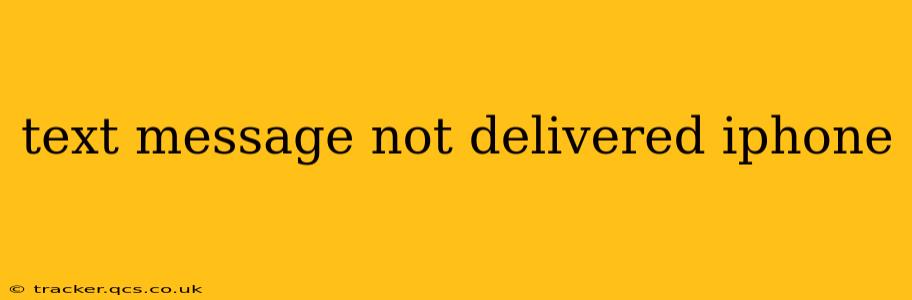Sending a text message is usually a seamless process, but sometimes you might encounter the frustrating "not delivered" message on your iPhone. This comprehensive guide will walk you through the common causes and effective troubleshooting steps to resolve this issue. We'll cover everything from simple fixes to more advanced solutions, ensuring you can get back to communicating effortlessly.
Why is my iMessage not delivering?
This is a common question, and the answer often lies in a few key areas:
- Network Connectivity: A weak or unstable cellular or Wi-Fi connection is a primary culprit. Without a reliable network, your message simply can't be sent.
- iMessage Activation: Ensure iMessage is properly activated and configured on your device. Problems here can prevent messages from reaching their destination.
- Carrier Issues: Sometimes, problems on your carrier's network (e.g., outages, congestion) can temporarily block message delivery.
- Recipient's Issues: The recipient's phone might be turned off, experiencing network problems, have a full inbox, or their number may be incorrect.
- Blocked Numbers: You may have accidentally blocked the recipient's number, preventing your messages from being sent.
- Software Glitches: Software bugs within iOS can sometimes interfere with messaging functionality.
What to do when a text message isn't delivered on iPhone?
Let's tackle these potential problems one by one with practical solutions:
1. Check Your Network Connection
This is the first and most crucial step.
- Cellular Data: Make sure you have a strong cellular signal. Try moving to an area with better reception. Check your data settings to ensure cellular data is enabled.
- Wi-Fi: If you rely on Wi-Fi for iMessages, verify your connection is stable and working correctly. Restart your Wi-Fi router if necessary.
2. Verify iMessage Activation
- Go to Settings > Messages. Ensure the "iMessage" toggle is switched on. If it's off, turn it on.
- Check Your Apple ID: Make sure you're signed in with your correct Apple ID. A problem with your Apple ID can prevent iMessage from working correctly.
3. Restart Your iPhone
A simple restart often resolves temporary software glitches. Power off your phone completely, wait a few seconds, and then power it back on.
4. Check for Carrier Issues
- Contact Your Carrier: Call your mobile carrier's customer support to see if there are any known outages or network problems in your area.
5. Confirm Recipient's Details
Double-check that you have the correct phone number for the recipient. Even a small typo can prevent delivery. Also, consider if the recipient might have a full inbox or their phone could be turned off.
6. Unblock the Recipient (If Applicable)
Go to Settings > Messages > Blocked and check if the recipient's number is listed. If so, unblock them.
7. Check for Software Updates
Ensure your iPhone is running the latest version of iOS. Software updates often include bug fixes that may address messaging problems. Go to Settings > General > Software Update to check.
8. Reset Network Settings
This is a more advanced step that will reset all your network configurations. Go to Settings > General > Transfer or Reset iPhone > Reset > Reset Network Settings. Note: This will erase your Wi-Fi passwords, so remember them before proceeding.
9. Contact Apple Support
If none of the above steps work, it's time to reach out to Apple Support for more advanced troubleshooting.
How to tell if it's a carrier problem or my phone?
It's difficult to definitively tell without checking with your carrier. If multiple people are experiencing messaging problems simultaneously, it's likely a carrier issue. However, if only you are facing this problem, the issue is more likely related to your phone's settings or software. Contacting your carrier and checking their service status is the best way to confirm.
By following these steps, you should be able to resolve most "text message not delivered" issues on your iPhone. Remember to check the simplest solutions first, like your network connection, before moving on to more advanced troubleshooting techniques. If the problem persists after trying these steps, contacting Apple Support is the next logical step.