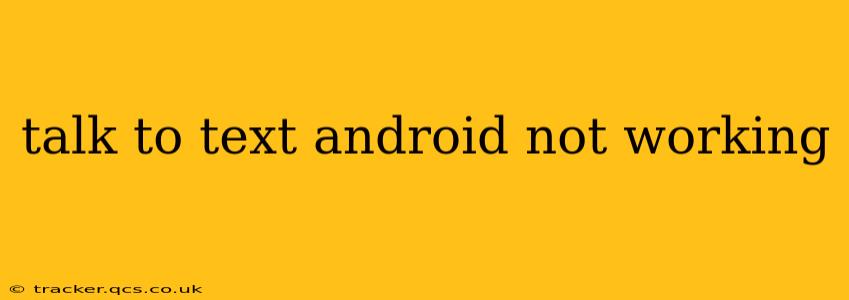Many Android users rely on the built-in Talk to Text feature for quick and efficient typing. However, when this convenient tool malfunctions, it can significantly disrupt productivity. This comprehensive guide addresses common reasons why your Android Talk to Text might be failing and offers detailed troubleshooting steps to get it working again.
Why Isn't My Talk to Text Working on Android?
Several factors can cause Talk to Text to malfunction on Android devices. Let's explore some of the most frequent culprits.
1. Microphone Issues:
This is often the primary reason. If your Android device's microphone isn't functioning correctly, Talk to Text won't be able to pick up your voice.
- Check Microphone Functionality: Try recording a voice note using a different app to confirm if the microphone itself is working.
- Clean the Microphone: Dust, debris, or lint can obstruct the microphone. Gently clean it with a soft, dry brush or compressed air.
- Restart Your Device: A simple restart can often resolve temporary glitches affecting microphone functionality.
2. Internet Connectivity Problems:
While the offline mode exists for Talk to Text, some features require an active internet connection, especially for advanced voice recognition and language options.
- Check Your Wi-Fi or Mobile Data: Ensure your device is connected to a stable internet connection.
- Try a Different Network: If you're using Wi-Fi, switch to mobile data or vice versa to see if the network is the issue.
3. App Permissions:
Talk to Text needs the appropriate permissions to access your microphone and other essential features.
- Check App Permissions: Go to your Android settings, find the "Apps" or "Applications" section, locate "Google Voice Typing" (or similar), and verify that it has permission to access your microphone.
4. Software Glitches:
Software bugs can sometimes interfere with the proper functioning of Talk to Text.
- Clear Cache and Data: Clearing the cache and data for the Google Voice Typing app can often resolve software-related problems. Note: This will reset the app's settings.
- Update the App: Make sure your Talk to Text (usually integrated with Google services) is up to date. Check the Google Play Store for updates.
- Update Android OS: An outdated operating system can also cause compatibility issues. Check for Android system updates in your device's settings.
5. Incorrect Language Settings:
Talk to Text's accuracy depends on the selected language.
- Verify Language Settings: Ensure that the language selected in Talk to Text matches your spoken language.
6. Background Apps Interference:
Other apps running in the background might interfere with Talk to Text's performance.
- Close Background Apps: Close any unnecessary apps running in the background before using Talk to Text.
7. Hardware Problems:
In rare cases, a faulty microphone or other hardware component could be the underlying issue.
- Contact Manufacturer/Support: If you've exhausted all software troubleshooting steps, contact your device's manufacturer or a qualified repair technician.
How Do I Fix Talk to Text on My Android? (A Step-by-Step Guide)
- Restart Your Phone: The simplest solution often works.
- Check Microphone: Test your microphone using a voice recording app.
- Check Internet Connection: Ensure stable Wi-Fi or mobile data.
- Verify App Permissions: Allow microphone access for Google Voice Typing.
- Clear App Cache and Data: Reset the app's settings.
- Update Apps and OS: Install the latest updates for Google services and your Android version.
- Check Language Settings: Make sure the correct language is selected.
- Close Background Apps: Minimize interference from other apps.
- Factory Reset (Last Resort): Only attempt this if all other options fail; it will erase all data.
By systematically working through these troubleshooting steps, you should be able to pinpoint the cause of your Talk to Text problem and restore its functionality. Remember to check for the simplest solutions first before moving onto more complex ones.