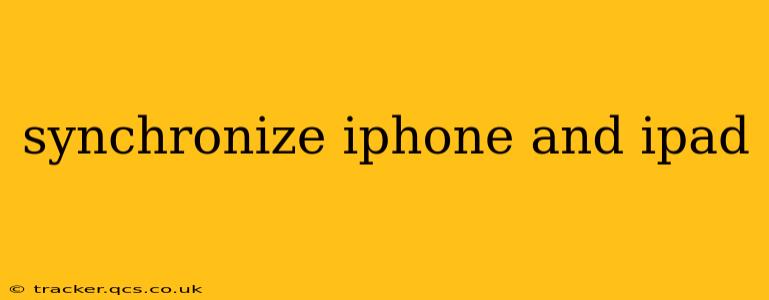Keeping your iPhone and iPad in sync ensures a seamless experience across your Apple devices. This means your contacts, calendars, photos, and other important data are updated consistently across both devices. This guide will walk you through various methods of synchronization, addressing common questions and troubleshooting potential issues. We'll explore the benefits, different approaches, and best practices for maintaining a perfectly synchronized ecosystem.
How do I sync my iPhone and iPad?
The primary method for syncing your iPhone and iPad revolves around iCloud. iCloud is Apple's cloud storage service, and when properly configured, it automatically keeps your data synchronized across all your Apple devices signed in with the same Apple ID. This includes:
- Contacts: Your contact list will be identical on both devices.
- Calendars: Appointments, events, and reminders will be mirrored.
- Photos: Your entire photo library will be available on both devices, though you can customize settings for storage optimization.
- Notes: Keep your notes organized and accessible across both your iPhone and iPad.
- Bookmarks: Your Safari bookmarks will stay synchronized.
- Mail: Your emails will be accessible on both devices, assuming the same email accounts are configured.
To ensure iCloud sync is enabled, check your device settings:
- Go to Settings on both your iPhone and iPad.
- Tap on your Apple ID at the top.
- Select iCloud.
- Make sure the toggle switches are enabled for the features you wish to sync (Contacts, Calendars, Photos, etc.).
What happens if I don't use iCloud?
While iCloud is the recommended and most efficient method, you can also use other methods, although they often require more manual intervention and are less seamless:
- iTunes (Legacy): While largely phased out with the shift to macOS Catalina and later, iTunes was previously used for syncing data via a computer. This method is now largely obsolete for most users.
- Third-party apps: Some third-party apps offer synchronization features, but compatibility and reliability can vary. Always choose reputable apps with positive reviews and strong privacy policies.
What if my iPhone and iPad aren't syncing?
Several factors can cause synchronization problems. Here’s a troubleshooting guide:
- Check your internet connection: Both devices need a stable internet connection for iCloud sync to function correctly. Wi-Fi is recommended for optimal performance.
- Verify iCloud sign-in: Make sure both devices are signed in with the same Apple ID and password.
- iCloud Storage: Ensure you have enough iCloud storage space. If you run out of space, iCloud will stop syncing some data.
- Background App Refresh: Ensure that iCloud and other relevant apps have Background App Refresh enabled in your device settings. This allows them to update in the background.
- Restart your devices: A simple restart can often resolve minor glitches.
- Check for software updates: Make sure both your iPhone and iPad are running the latest iOS or iPadOS versions.
- Contact Apple Support: If the problem persists, consider contacting Apple Support for assistance. They can diagnose more complex issues and offer personalized solutions.
How do I sync specific data like calendar or contacts?
As mentioned earlier, iCloud handles the syncing of most data types automatically once enabled in the settings. If you are experiencing issues with a specific data type, ensure the toggle switch for that data type is enabled within iCloud settings (as described above). Double-check your iCloud storage capacity as well.
Can I selectively sync data between my iPhone and iPad?
While iCloud generally syncs data comprehensively, you have some level of control over which data is synced. You can choose to disable certain features (like Photos or Reminders) within iCloud settings if you prefer not to have them synchronized across your devices. This approach allows for greater customization according to your individual preferences and storage needs.
What is the best way to sync photos from my iPhone to my iPad?
The best and easiest way to sync photos from your iPhone to your iPad is through iCloud Photos. With iCloud Photos enabled, your photo library is automatically uploaded to iCloud and seamlessly accessible on all your signed-in devices. However, bear in mind that iCloud Photo Library consumes storage space.
By following these guidelines and troubleshooting steps, you can ensure your iPhone and iPad stay perfectly synchronized, providing a seamless and efficient mobile experience. Remember, regular checks and maintenance of your iCloud settings are key to preventing synchronization issues.