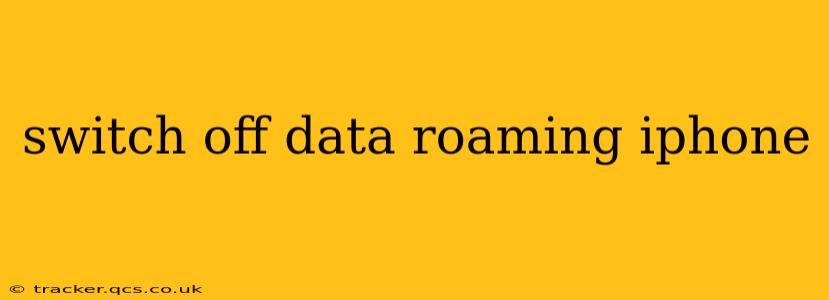Data roaming can be a lifesaver when you're traveling, allowing you to stay connected even when you're not on your home network. However, it can also lead to unexpectedly high bills if you're not careful. Knowing how to switch off data roaming on your iPhone is crucial for managing your data usage and avoiding unexpected charges. This guide will walk you through the process, along with answering common questions about data roaming.
What is Data Roaming?
Data roaming occurs when your iPhone uses a cellular network other than your home carrier's network. This typically happens when you travel internationally or to areas with limited coverage from your provider. While convenient, accessing data this way usually incurs extra charges. These charges can vary significantly depending on your carrier and your destination.
How to Turn Off Data Roaming on Your iPhone
Turning off data roaming is simple and can be done in a few quick steps:
-
Open the Settings app: Locate the grey icon with gears on your iPhone's home screen and tap it.
-
Tap Cellular: This option is usually found near the top of the Settings menu.
-
Tap Cellular Data Options: This will open a submenu with further options for managing your cellular data.
-
Toggle off Data Roaming: You'll see a toggle switch next to "Data Roaming." Simply slide it to the left to turn it off. The switch will turn grey, indicating that data roaming is disabled.
That's it! Your iPhone will no longer use data roaming unless you explicitly turn it back on.
What Happens When Data Roaming is Off?
With data roaming switched off, your iPhone will only use data when connected to your home carrier's network. If you're outside of your carrier's coverage area, you won't be able to access mobile data. You can still make and receive calls (depending on your plan and network availability), and you can still use Wi-Fi for internet access.
Will I Still Receive Calls and Texts with Data Roaming Off?
Yes, generally you will still be able to receive calls and texts even with data roaming turned off. This depends on your network provider's roaming agreements, so there might be exceptions in remote areas with extremely limited coverage. However, data-intensive features like iMessage might not function optimally.
What About International Roaming?
International roaming is a similar concept to data roaming but usually involves higher charges. Turning off data roaming before traveling internationally is strongly recommended to avoid incurring significant extra fees. You should contact your carrier to understand your international roaming options and costs before traveling.
Why is My iPhone Still Using Data While Roaming is Off?
Even with data roaming off, some apps might still use data in the background for automatic updates or other functions. It's a good idea to review your app settings and adjust background app refresh settings to conserve data while traveling or to limit data usage while you're outside of your provider's network. Additionally, make sure that any VPN or other data-using apps are not using your data without your knowledge.
How Can I Monitor My Data Usage?
Monitoring your data usage is crucial to avoid exceeding your data limit and incurring extra charges. You can check your data usage directly on your iPhone:
- Open the Settings app.
- Tap Cellular.
- You'll see a detailed breakdown of your cellular data usage.
By regularly checking your usage, you can stay informed about your data consumption and make adjustments accordingly. Your carrier's app or website also usually provides tools to monitor your data use.
By understanding how data roaming works and following these simple steps, you can effectively manage your cellular data usage and avoid unexpected bills. Remember to always check with your carrier for specific details regarding roaming charges and options.