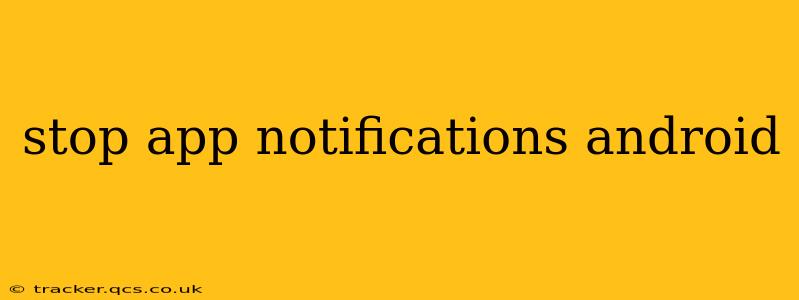Android's notification system, while helpful, can quickly become overwhelming. Constant pings and alerts from various apps can disrupt your focus and drain your battery. Fortunately, regaining control over your notifications is easier than you think. This guide will walk you through various methods to effectively manage and stop unwanted app notifications on your Android device.
How to Stop All Notifications from a Specific App?
This is the most straightforward approach. You can individually silence notifications for each app you wish to quiet.
- Open your phone's Settings: This is usually a gear-shaped icon in your app drawer.
- Find "Notifications" or "Apps & notifications": The exact wording varies slightly depending on your Android version and phone manufacturer.
- Locate the app: Scroll through the list of installed apps until you find the one whose notifications you want to disable.
- Tap on the app: This will open the notification settings for that specific app.
- Toggle off "Notifications": A simple on/off switch usually controls all notifications from the app. If this switch is off, you will receive no notifications from that app.
How to Customize Notification Settings for Specific Apps?
Sometimes, you don't want to completely silence an app, but rather adjust what kinds of notifications you receive. This offers a granular level of control.
- Follow steps 1-3 from the previous section.
- Explore the notification options: Instead of simply turning off all notifications, delve into the app's specific notification settings. You might find options to disable:
- Sounds: Turn off the audible alerts.
- Vibrations: Prevent the phone from vibrating when a notification arrives.
- Lights: If your phone has notification lights, you can turn them off for specific apps.
- Priority: Adjust the importance of the app's notifications (e.g., high, medium, low). Lowering priority might reduce how prominently the notifications are displayed.
- Specific notification types: Many apps offer the ability to disable certain notification types while keeping others enabled. For example, you could disable group chat notifications but still receive private messages.
How to Stop Notifications from Apps I Don't Use?
Unused apps can still send notifications, often unnecessarily. A good housekeeping practice is to regularly review your apps and disable notifications for those you don't actively use. This helps declutter your notification panel.
- Follow steps 1-3 from the first section.
- Review the app list: Identify apps you rarely or never use.
- Disable notifications for unused apps: Apply the method described in the first section to turn off notifications for each unused application.
How to Manage Notifications from Multiple Apps at Once?
While you can individually manage notifications, Android provides a way to group and control notifications more efficiently for a specific category of apps.
This option is less direct and can vary greatly depending on your Android version and phone manufacturer. Look in your notification settings for options related to notification channels or categories. You might find options to manage the notification settings for categories like "Social," "Games," or "Messaging."
Why Am I Still Getting Notifications After Turning Them Off?
Several reasons could explain why you are still receiving notifications even after disabling them:
- Background Processes: Some apps might continue to send notifications even if you disable them in the settings. To resolve this, you could try force-stopping the app or checking its background data usage. Be aware that this can prevent some essential app functions.
- App Bugs: Occasionally, a bug within an app might ignore the notification settings. Try updating the app to the latest version. If the problem persists, contact the app's developer.
- Incorrect Settings: Double-check that you have correctly disabled notifications within the app's specific notification settings. Ensure you've turned off the master notification switch and any granular controls.
- Do Not Disturb Mode (DND): If you have Do Not Disturb enabled, even if app notifications are disabled, the app notifications might still be set to bypass Do Not Disturb. This is a great setting for silencing all notifications but allowing essential ones to come through. Check your DND settings.
By following these steps, you can effectively manage and eliminate unwanted app notifications, creating a more peaceful and productive mobile experience. Remember to regularly review your notification settings to maintain control over your Android device.