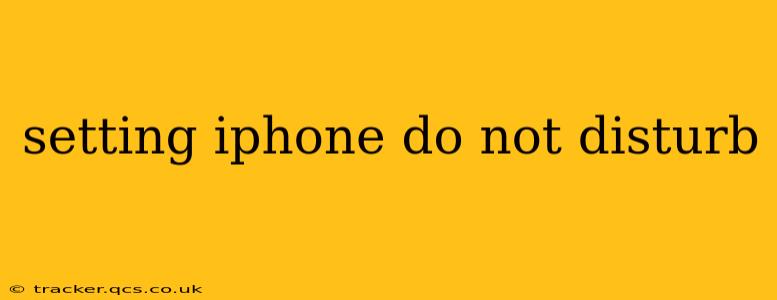Do Not Disturb (DND) is a powerful iPhone feature that silences calls, alerts, and notifications, providing much-needed peace and quiet. Whether you're trying to focus on work, sleep soundly, or simply avoid distractions, mastering DND is essential. This guide will walk you through all the ways to set up and customize Do Not Disturb on your iPhone, ensuring you get the most out of this invaluable feature.
How Do I Turn on Do Not Disturb on My iPhone?
Activating Do Not Disturb is straightforward. There are several ways to do it:
-
Control Center: The quickest method is via Control Center. Swipe down from the top right corner (or up from the bottom on iPhones without a Home button) to access Control Center. Tap the crescent moon icon to toggle Do Not Disturb on or off.
-
Settings App: For more granular control, navigate to Settings > Focus > Do Not Disturb. Here you can schedule Do Not Disturb, customize allowed calls and notifications, and more (we'll delve into these options below).
-
Siri: Simply say "Hey Siri, turn on Do Not Disturb" to activate it hands-free.
How Long Does Do Not Disturb Last?
By default, Do Not Disturb remains active until you manually disable it. However, you can schedule it to automatically turn on and off at specific times, giving you consistent quiet periods throughout the day. This is especially useful for setting DND overnight or during work hours. We'll explore scheduling in more detail later.
How Do I Allow Calls From Certain Contacts While Do Not Disturb is On?
One of the most useful aspects of DND is the ability to create exceptions. You can choose to allow calls from specific contacts, even while DND is active. This is done through the Settings > Focus > Do Not Disturb menu. Look for options to allow calls from:
- Favorites: Calls from contacts marked as favorites will ring through.
- Recent callers: If someone has called recently, their calls will be allowed.
- Specific contacts: You can manually add specific contacts to a list of allowed callers.
This ensures you don't miss critical calls while still enjoying the benefits of reduced notifications.
Can I Schedule Do Not Disturb?
Absolutely! Scheduling Do Not Disturb is crucial for automated quiet periods. Go to Settings > Focus > Do Not Disturb, and you'll find options to schedule it for specific times. You can set recurring schedules, such as turning DND on every night from 10 PM to 7 AM. This ensures consistent, automatic silencing during your preferred times.
How Do I Turn Off Do Not Disturb?
Turning off DND is just as easy as turning it on. You can use any of the methods described above:
- Control Center: Tap the crescent moon icon in Control Center to disable Do Not Disturb.
- Settings App: Go to Settings > Focus > Do Not Disturb and toggle it off.
- Siri: Say "Hey Siri, turn off Do Not Disturb."
What are the Differences Between Do Not Disturb and Focus Modes?
While Do Not Disturb is a core component of Focus modes, iOS offers more comprehensive Focus options, providing customized settings for different activities (Work, Sleep, Personal, etc.). Focus modes offer more granular control over which notifications and alerts are allowed from different apps and contacts based on the selected mode. Do Not Disturb, while part of this, can be used independently for a quick silence.
How Do I Customize My Do Not Disturb Settings?
The beauty of DND lies in its customizability. Within the Settings > Focus > Do Not Disturb menu, you'll find various options to fine-tune the feature:
- Repeated calls: Allow calls from the same person to ring through after a certain number of attempts within a short period.
- Messages: Choose to allow messages from specific contacts or groups.
- Allow calls from: As previously mentioned, you can specifically allow calls from certain contacts, groups, or recent callers.
By taking advantage of these settings, you can tailor your DND experience to perfectly suit your needs. Mastering these settings will ensure you enjoy the benefits of uninterrupted peace and quiet, whenever you need it.