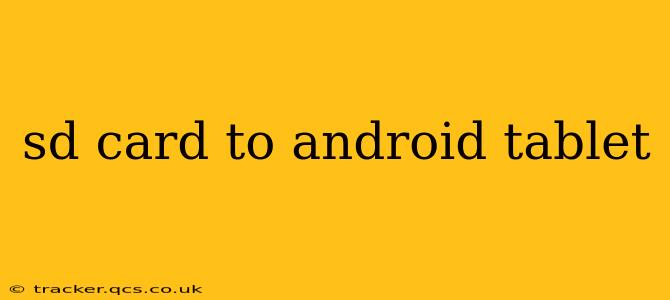Adding an SD card to your Android tablet can significantly boost its storage capacity, allowing you to store more apps, photos, videos, and files. However, the process and functionality can sometimes be confusing. This comprehensive guide will walk you through everything you need to know about using an SD card with your Android tablet, addressing common questions and potential problems.
What is an SD Card and Why Use One with Your Android Tablet?
An SD card (Secure Digital card) is a small, portable memory card used to expand the storage capacity of various devices, including Android tablets. They're inexpensive and readily available in various storage capacities, from a few gigabytes to hundreds. Using an SD card with your Android tablet offers several key benefits:
- Increased Storage: The most obvious benefit is the added storage space. This is crucial if you frequently download apps, take high-resolution photos and videos, or store large files.
- Offloading Data: You can move apps, photos, videos, and other files from your tablet's internal storage to the SD card to free up space and improve performance.
- Portability: SD cards are portable, allowing you to easily transfer files between your tablet and other devices such as computers or cameras.
How to Insert an SD Card into Your Android Tablet
The process of inserting an SD card varies slightly depending on your tablet's model. Generally, you'll find a small slot on the side or bottom of your tablet. This slot is usually covered by a small flap or door.
- Locate the SD card slot: Carefully examine your tablet to find the slot. Consult your tablet's user manual if you're having trouble locating it.
- Open the slot: Gently open the protective flap or door covering the slot.
- Insert the SD card: Align the SD card with the slot and gently push it in until it clicks into place. Make sure the gold contacts are facing downwards.
- Close the slot: Once the card is inserted, close the protective flap or door.
Important Note: Ensure you're using a compatible SD card. Most modern Android tablets support microSDXC cards, offering the largest storage capacities. Check your tablet's specifications to confirm compatibility.
What to Do After Inserting the SD Card
After inserting the SD card, your tablet should automatically detect it. You might see a notification pop up, asking how you'd like to use the card (e.g., as portable storage or internal storage).
How do I format my SD card for my Android tablet?
Formatting your SD card prepares it for use with your Android tablet. This process erases all existing data on the card. While your tablet might offer to format the card automatically, you may need to do so manually through the settings menu. The exact location varies slightly between Android versions and manufacturers, but you will usually find this option under Settings > Storage > SD card. Choose a formatting option compatible with your Android tablet (usually FAT32 or exFAT).
Can I move apps to my SD card?
This depends on your Android version and the app itself. Some apps allow you to move them to the SD card, while others don't. To check if you can move an app:
- Go to Settings > Apps.
- Find the app you want to move.
- Tap on it and look for an option to "Change storage" or "Move to SD card".
Remember, not all apps are movable.
Can I store photos and videos on my SD card?
Yes, you can easily store photos and videos on your SD card. Many Android cameras offer the option to save images directly to the SD card. You can also manually move existing photos and videos to the SD card using a file manager app.
Troubleshooting Common SD Card Problems
- Tablet doesn't detect the SD card: Ensure the card is correctly inserted and that the contacts are clean. Try restarting your tablet.
- Slow performance: A slow or faulty SD card can lead to performance issues. Try using a different SD card.
- Error messages: Error messages related to the SD card usually indicate a problem with the card itself or its formatting. Try reformatting the card, or if the problem persists, replace the card.
This guide provides a comprehensive overview of using SD cards with Android tablets. Remember to always consult your tablet's user manual for specific instructions and troubleshooting tips. By understanding the process and potential issues, you can maximize the benefits of expanding your tablet's storage using an SD card.