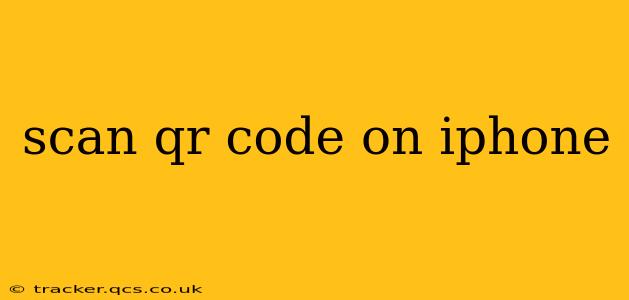Scanning QR codes on your iPhone is incredibly easy and convenient, opening up a world of quick access to websites, information, and more. This guide will cover everything you need to know, from the default method to troubleshooting common issues.
How to Scan a QR Code on iPhone Using the Camera App?
The simplest way to scan a QR code on your iPhone is using the built-in Camera app. This requires no extra apps or downloads. Just follow these steps:
- Open your iPhone's Camera app. This is usually a simple camera icon on your home screen.
- Point your iPhone's camera at the QR code. Make sure the code is clearly visible and well-lit. The code doesn't need to be perfectly centered, but try to keep it in the camera's viewfinder.
- Wait for your iPhone to recognize the code. Your phone will automatically detect the QR code and display a notification at the top of the screen. This notification will usually contain a link or other information encoded in the QR code.
- Tap the notification. This will open the link, download the file, or perform the action encoded within the QR code.
This method works flawlessly for most QR codes. However, some codes might be poorly printed or damaged, leading to scanning difficulties. Let's address those situations.
What if My iPhone Won't Scan the QR Code?
Several factors can prevent your iPhone from scanning a QR code. Let's explore some common problems and their solutions:
1. Poor Lighting or a Damaged QR Code:
- Solution: Ensure the QR code is well-lit and undamaged. Poor lighting can make it difficult for the camera to recognize the code. Similarly, a scratched or faded code might be unreadable. Try using a flashlight to improve lighting. If the code is damaged, try to find a clearer version online or contact the source of the code.
2. Camera Focus Issues:
- Solution: Make sure your camera is focused on the QR code. If you're struggling with focus, try tapping the screen on the QR code to help the camera focus precisely.
3. Outdated iOS Version:
- Solution: Make sure your iPhone's iOS is up-to-date. Older iOS versions might lack the necessary features to reliably scan QR codes. Go to Settings > General > Software Update to check for updates.
4. Camera App Problems:
- Solution: Try restarting your iPhone. If the problem persists, check for any camera app issues. Try scanning a different QR code to rule out problems with the specific code you're trying to scan.
Can I Scan QR Codes with Other Apps?
While the Camera app is the most convenient option, several other apps offer QR code scanning capabilities. These apps might provide additional features like history tracking or advanced decoding options. Some popular examples are dedicated barcode and QR code scanners that you can download from the App Store.
How to Scan QR Codes for Different Purposes (e.g., Adding Contacts, Connecting to Wi-Fi)?
The action performed after scanning a QR code varies based on the information encoded within the code.
- Website Links: Scanning will open the linked website in your phone's browser.
- Contact Information: This will usually bring up an option to add the contact details directly to your iPhone's contact list.
- Wi-Fi Networks: This will guide you through connecting your device to the specified Wi-Fi network.
- App Downloads: This will direct you to the App Store to download the app.
- Other Information: Depending on the code’s contents, you might receive a message, a calendar event, or other information.
What are some safety tips when scanning QR codes?
Always exercise caution when scanning QR codes from untrusted sources. Malicious codes can lead to phishing attempts, malware downloads, or other security risks. Only scan codes from reputable sources that you trust.
This comprehensive guide should provide you with everything you need to confidently scan QR codes on your iPhone. Remember to stay safe and scan responsibly!