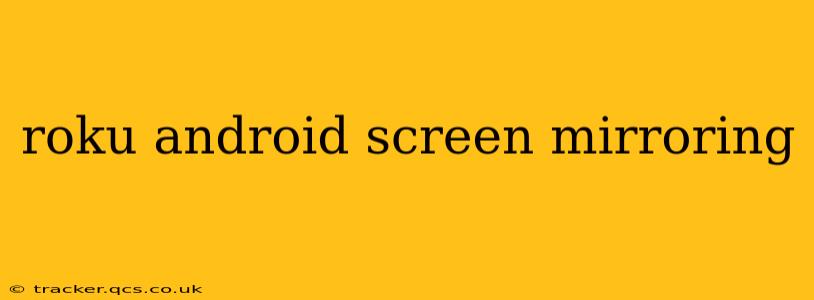Screen mirroring allows you to wirelessly display your Android phone or tablet's screen on your Roku TV. This is fantastic for sharing photos, videos, presentations, or even playing mobile games on a larger screen. However, the process isn't always straightforward, and there are several factors to consider. This guide will walk you through the process, addressing common questions and troubleshooting tips.
What is Screen Mirroring?
Screen mirroring, also known as screencasting, is the process of wirelessly transmitting the display of one device to another. In this context, we're focusing on mirroring your Android device's screen onto your Roku-enabled TV. This allows you to share anything displayed on your Android screen – from apps and games to photos and videos – on a much larger screen for a more immersive experience.
How to Screen Mirror Android to Roku
The exact steps may vary slightly depending on your Roku model and Android version, but the general process remains consistent:
-
Ensure Compatibility: Not all Roku devices and Android versions support screen mirroring. Check your Roku's specifications and ensure your Android device is running a relatively recent operating system. Older Roku models might require a specific app or may not support screen mirroring at all.
-
Connect to the Same Wi-Fi Network: Both your Roku device and your Android device must be connected to the same Wi-Fi network for screen mirroring to function.
-
Enable Wireless Display on Your Android Device: The location of this setting varies depending on your Android version and device manufacturer, but generally, you'll find it in the "Settings" app under "Display," "Connected devices," or a similar menu. Look for options like "Wireless display," "Cast," or "Screen mirroring."
-
Select Your Roku Device: Once you've enabled wireless display, your Android device will scan for available devices. Choose your Roku device from the list.
-
Start Mirroring: Once selected, your Android screen should start mirroring on your Roku TV.
Troubleshooting Common Problems
My Roku Doesn't Appear in the Available Devices List.
- Check Wi-Fi Connection: Ensure both your Roku and Android device are connected to the same stable Wi-Fi network. A weak or unstable connection is a common culprit. Try restarting your router.
- Restart Devices: Power cycle both your Roku and your Android device. This often resolves temporary glitches.
- Check for Software Updates: Ensure both your Roku and Android device have the latest software updates installed. Outdated software can cause compatibility issues.
- Firewall or Network Restrictions: Check your router's firewall settings or any network restrictions that might be blocking the connection.
The Mirrored Image is Lagging or Choppy.
- Network Congestion: Too many devices using the same Wi-Fi network can lead to lagging. Try disconnecting other devices or switching to a 5GHz Wi-Fi connection if available.
- Distance from Router: The farther your devices are from your router, the weaker the signal. Try moving closer to improve performance.
- Background Apps: Close any unnecessary apps running on your Android device to free up resources.
Screen Mirroring is Not Working at All.
- Incompatible Devices: Check the compatibility of your Roku and Android device. Some older models may not support screen mirroring.
- Restart Your Devices: Try restarting both your Roku and Android device.
- Check Roku Settings: Some Roku models have screen mirroring settings within their own menu system. Review your Roku's settings for any relevant options.
What Apps Can I Use for Screen Mirroring on Roku?
While built-in screen mirroring functionality is usually sufficient, some third-party apps can enhance the experience, often providing additional features or better compatibility. However, be cautious when using third-party apps, ensuring they are from reputable sources to avoid security risks. Always check user reviews before downloading any screen mirroring app.
Can I Mirror My Android Screen to Roku Without Wi-Fi?
No, screen mirroring typically requires a Wi-Fi connection. The wireless nature of the technology necessitates a network connection between your Android device and your Roku device.
What are the limitations of Android screen mirroring on Roku?
While convenient, screen mirroring on Roku may have certain limitations such as occasional lag, depending on network conditions, or incompatibility with certain apps or older devices. The quality of the mirrored image can also be affected by network speed and bandwidth.
This comprehensive guide should equip you with the knowledge and troubleshooting steps needed for successful Android screen mirroring on your Roku TV. Remember to check your specific device models for any unique instructions or limitations. Happy mirroring!