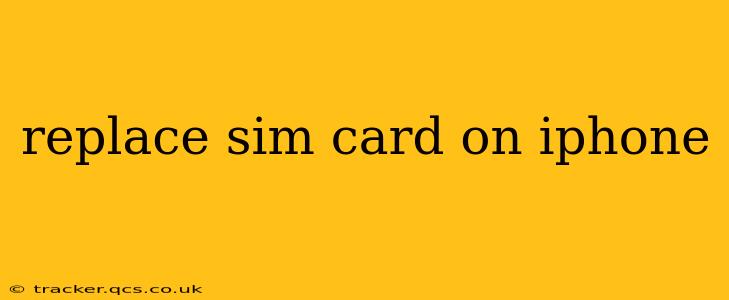Switching SIM cards on your iPhone might seem daunting, but it's a straightforward process. Whether you're upgrading your phone, switching carriers, or just need a SIM card replacement, this guide will walk you through every step, ensuring a smooth and successful SIM card swap. We'll cover everything from finding the SIM tray to troubleshooting potential problems.
What You'll Need
Before you begin, make sure you have these items ready:
- Your new SIM card: Ensure it's the correct size for your iPhone model. Older iPhones may use a smaller SIM card than newer models.
- A SIM card ejection tool: Most iPhones come with this tiny tool, usually a small metal pin. If you can't find yours, a paperclip can be used as a substitute. Just straighten one end carefully.
- Your iPhone: Obviously! And ensure it's powered off.
How to Replace Your SIM Card on an iPhone
The process is similar across most iPhone models, but the location of the SIM tray might vary slightly.
-
Power Off Your iPhone: This is crucial to prevent data corruption. Go to Settings > General > Shutdown.
-
Locate the SIM Tray: The SIM tray is usually located on the right side of the iPhone, near the volume buttons. It's a small, usually silver, slot.
-
Insert the Ejection Tool: Carefully insert the SIM ejection tool (or straightened paperclip) into the small hole next to the SIM tray. Gently push until the tray pops out slightly.
-
Remove the SIM Tray: Once the tray ejects partially, carefully pull it out with your fingers.
-
Remove the Old SIM Card: The old SIM card will be nestled inside the tray. Gently remove it.
-
Insert the New SIM Card: Place the new SIM card into the tray, ensuring it's oriented correctly (there’s usually a notch to guide you). The gold contacts should face downwards.
-
Reinsert the SIM Tray: Slide the SIM tray back into its slot, pressing gently until it clicks into place.
-
Power On Your iPhone: Turn your iPhone back on. You should now see your new carrier's signal.
Troubleshooting Common Issues
My iPhone Isn't Recognizing the New SIM Card
- Ensure Correct Orientation: Double-check that the SIM card is inserted correctly in the tray.
- Check for Damage: Inspect both the SIM card and the tray for any damage or debris.
- Restart Your iPhone: A simple restart often solves minor glitches.
- Contact Your Carrier: If the problem persists, contact your carrier’s customer support for assistance. They may need to activate the SIM card on their end.
I Can't Find My SIM Ejection Tool
- Use a Paperclip: As mentioned above, a straightened paperclip works perfectly.
- Visit an Apple Store or Authorized Retailer: They may have a replacement tool available.
What Happens to My Data After a SIM Card Replacement?
Replacing your SIM card doesn't erase any data on your iPhone. Your contacts, photos, apps, and other data remain intact. However, you will need to be connected to a cellular network to use certain features that require a cellular data connection.
What Size SIM Card Does My iPhone Use?
This depends on your iPhone model. Newer iPhones generally use Nano-SIMs, while older models might use Micro-SIMs. Always check with your carrier or refer to your iPhone's documentation to ensure you receive the correct SIM card size.
I'm Switching Carriers; What Should I Do?
Contact your new carrier beforehand. They'll usually provide you with a new SIM card and may have specific instructions for activating it on their network. Often, you can activate the SIM card through their app or website.
By following these steps and troubleshooting tips, you can easily replace your SIM card on your iPhone with confidence. Remember to always power down your iPhone before handling the SIM card and tray.