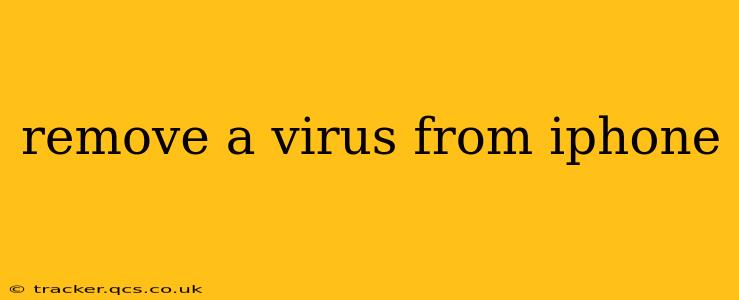Is your iPhone acting strangely? Slow performance, unexpected pop-ups, excessive battery drain—these could be signs of a problem, and you might be wondering, "How do I remove a virus from my iPhone?" While iPhones are generally more secure than Android devices, they're not entirely immune to malicious software. However, it's crucial to understand that the term "virus" is often misused when describing iPhone issues. True viruses, which replicate and spread independently, are extremely rare on iOS. More common are issues stemming from malicious websites, phishing scams, or poorly designed apps. This guide will walk you through the steps to identify and resolve these problems.
What are the Signs of a Problem on My iPhone?
Before diving into solutions, let's clarify what might indicate a problem beyond typical performance hiccups:
- Excessive Pop-ups: Persistent pop-ups advertising dubious services or requiring personal information are a significant red flag.
- Unexpected App Behavior: Apps crashing frequently, opening on their own, or displaying unexpected content suggests a potential issue.
- Data Usage Spikes: Noticeably higher than usual data usage without explanation warrants investigation.
- Slow Performance: A consistently sluggish iPhone, even after restarting, could indicate a problem.
- Battery Drain: Rapid battery depletion, even when the phone isn't in active use, can be a symptom.
These issues are more likely caused by malicious websites, compromised apps, or phishing attempts than a true virus. Let's address how to tackle these potential threats.
How to Remove Suspicious Apps from Your iPhone?
One of the most effective ways to address potential problems is to remove any recently downloaded apps that might be causing issues.
- Identify Suspicious Apps: Carefully review your list of recently installed apps. Look for any apps you don't recognize or that seem unusually resource-intensive.
- Delete Suspicious Apps: Go to your iPhone's home screen, press and hold an app until they start wiggling, tap the "x" on the apps you suspect, and confirm deletion.
- Restart Your iPhone: After deleting the suspicious apps, restart your iPhone to clear any residual processes.
What Should I Do If I Visited a Suspicious Website?
Visiting unreliable websites can expose your iPhone to phishing attempts or malware.
- Clear Your Browsing History and Cookies: In your Safari settings, you can clear your browsing history and cookies. This removes any tracking data from those websites.
- Change Passwords: Change your Apple ID password and any other passwords you used on the suspicious website. Enable two-factor authentication for enhanced security.
- Monitor Your Accounts: Regularly check your bank accounts, email, and social media for any unauthorized activity.
Is My iPhone Infected with Malware? How Can I Tell?
True malware infections on iPhones are rare due to Apple's robust security measures. However, certain behaviors could suggest something's amiss:
- Unwanted Changes to Settings: If your iPhone's settings, like Wi-Fi or privacy options, are changed without your knowledge, it's cause for concern.
- Apps You Didn't Install: If you see apps installed on your phone that you don't recognize, something might be wrong.
- Unusual Network Activity: Your iPhone might inexplicably use more data than usual or connect to unknown networks.
How Can I Prevent Future Issues?
Prevention is key to maintaining a secure iPhone. Follow these best practices:
- Download Apps Only from the App Store: Only download apps from the official Apple App Store to minimize the risk of malicious software.
- Be Wary of Phishing Attempts: Never click on suspicious links or provide personal information to unknown sources.
- Keep Your Software Updated: Always keep your iPhone's operating system and apps updated with the latest security patches.
- Use Strong Passwords: Create strong, unique passwords for all your online accounts.
- Enable Two-Factor Authentication: Enable two-factor authentication whenever possible for an extra layer of security.
Should I Factory Reset My iPhone?
A factory reset is a last resort and should only be considered if other methods fail to resolve the issue. This will erase all data from your device, so make sure you have a recent backup before proceeding. You can initiate a factory reset in your iPhone's settings under "General" > "Transfer or Reset iPhone" > "Erase All Content and Settings".
Remember, while the term "virus" is often thrown around casually, understanding the true nature of the problem on your iPhone—whether it's a malicious app, a phishing scam, or a poorly designed website—is crucial in effectively resolving it. By following these steps and practicing safe online habits, you can significantly reduce the likelihood of encountering any issues.