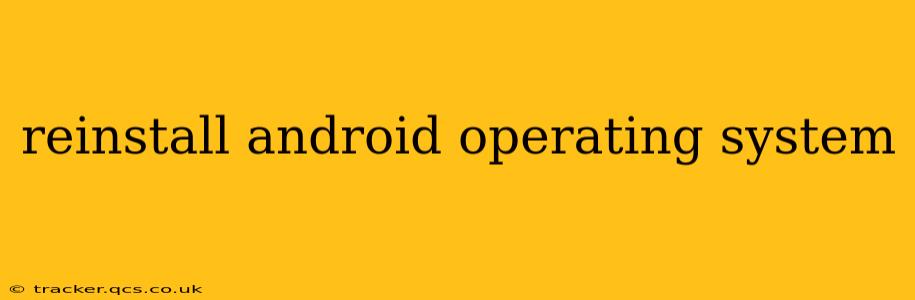Reinstalling your Android operating system can feel daunting, but it's a viable solution for various problems, from persistent glitches to a completely unresponsive device. This guide will walk you through different methods, depending on your phone's situation and your technical comfort level. Before you begin, back up all your important data. This includes photos, videos, contacts, and any other files stored on your device. Losing this data is the biggest risk associated with reinstalling Android.
Why Reinstall Android?
Several reasons might lead you to consider reinstalling Android. These include:
- Persistent software glitches or bugs: If your phone is consistently freezing, crashing, or exhibiting unusual behavior despite troubleshooting, reinstalling the OS might resolve the underlying issues.
- Performance issues: Slowdowns, lag, and app crashes can sometimes be attributed to corrupted system files. A clean reinstall can often significantly improve performance.
- Malware or virus infection: If your device has been compromised by malware, a fresh Android installation is crucial to remove the malicious software.
- Preparing to sell or donate your phone: A factory reset (which is part of the reinstall process) wipes all personal data, ensuring your privacy.
- Troubleshooting after a failed ROM flash: If you've attempted to install a custom ROM and encountered problems, a full reinstall of the stock Android OS might be necessary.
How to Reinstall Android: Different Methods
The process for reinstalling Android varies significantly depending on whether you have access to your phone's settings, the type of Android device you own, and whether you're comfortable with advanced techniques.
1. Factory Reset (Through Device Settings)
This is the simplest method and should be your first attempt. A factory reset erases all data and settings, essentially returning your phone to its original state as if it were brand new.
Steps:
- Back up your data: This is crucial! Use Google's backup services, cloud storage, or a computer to save your essential information.
- Open Settings: Locate the "Settings" app on your phone.
- Find "System": The exact location may vary slightly depending on your Android version and phone manufacturer, but look for options like "System," "General Management," or "About Phone."
- Locate "Reset options": Within the System menu, you should find an option for "Reset options," "Reset," or something similar.
- Select "Factory data reset": This will initiate the factory reset process. You might be prompted to confirm your choice.
- Wait for completion: The process can take several minutes. Do not interrupt the process.
2. Using Android's Recovery Mode (For unresponsive devices)
If your phone is unresponsive or won't boot into the normal settings menu, you can try using recovery mode. The exact key combinations to access recovery mode vary widely depending on the phone manufacturer and model. A quick web search for "[your phone model] recovery mode" should provide the correct instructions.
Once in recovery mode, you'll typically find an option to "Wipe data/factory reset." This performs the same function as the factory reset described above.
3. Reinstalling Android Using a Computer (Advanced Users Only)
This method requires technical expertise and is generally only recommended for experienced users. It involves using tools like ADB (Android Debug Bridge) and potentially downloading a factory image specific to your phone model from your manufacturer's website. Incorrectly performing this method could permanently damage your device. Proceed with extreme caution and only if you fully understand the risks involved.
What Happens During a Reinstall?
A reinstall of the Android operating system completely wipes your device's internal storage. This removes all apps, settings, files, and data. After the reinstall, your phone will be in the same state as it was when you first purchased it. You will need to set it up again, including connecting to Wi-Fi, creating or logging into your Google account, and reinstalling any desired apps.
Will Reinstalling Android Fix All Problems?
While reinstalling Android can resolve many issues, it's not a guaranteed fix for every problem. Hardware malfunctions, for instance, will not be solved by software reinstallation. If problems persist after a reinstall, there might be a deeper hardware-related issue that requires professional repair.
Troubleshooting Common Issues
- Phone won't turn on: If your phone won't power on at all, there might be a serious hardware problem. Seek professional repair.
- Recovery mode not working: Double-check the correct key combinations for your phone model. If it still doesn't work, there might be a more serious hardware issue.
- Data loss after reinstall: This underscores the importance of backing up your data before attempting a reinstall.
Reinstalling Android is a powerful troubleshooting tool, but it's important to understand the process and the risks involved. Always back up your data first, and if you're unsure about any steps, consult your phone's manual or seek help from a qualified technician.