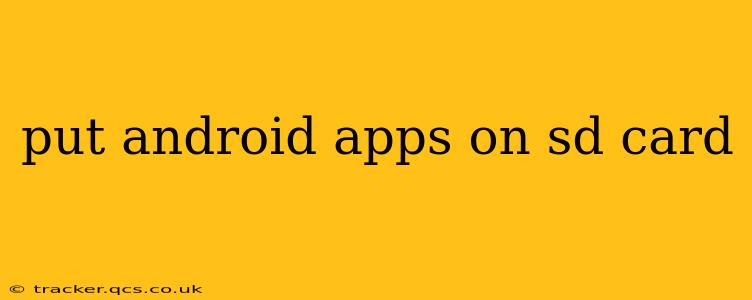Many Android users want to know how to move their apps to an SD card to free up valuable internal storage space. While the process isn't always straightforward and depends on your Android version and device manufacturer, it's often possible to relocate at least some of your apps. This guide will explain the different methods and address common issues.
Can I Move ALL Apps to My SD Card?
Unfortunately, the simple answer is no. Not all apps can be moved to an SD card. Some apps require core system access and need to reside in the phone's internal storage for optimal performance and security. Whether or not an app is movable is determined by the app developer.
How to Move Apps to SD Card (Android 10 and Lower)
For older Android versions (before Android 11), the process was generally simpler:
- Go to Settings: Open your phone's settings menu. This is usually a gear-shaped icon.
- Find Apps or Applications: Look for an option labeled "Apps," "Applications," or something similar.
- Select an App: Choose the app you want to move to the SD card.
- Check for Storage: Look for a "Storage" or "Move to SD card" option. If available, tap it to begin the move.
Important Note: This option isn't universally available. Some manufacturers customize the Android experience, and this feature may be hidden or unavailable on certain devices.
How to Move Apps to SD Card (Android 11 and Higher)
Android 11 and later versions introduced changes to how apps handle storage. The "move to SD card" option is largely removed, and the system handles app storage differently. You may still find some apps that allow you to change their storage location, but this is less common.
Instead of directly moving apps, Android 11 and later prioritize adoptable storage. This allows your SD card to be formatted as internal storage, effectively treating it as an extension of your phone's memory. However, this isn't always an option and may not be recommended by your device manufacturer due to potential performance or data loss risks.
Adoptable Storage (If Available):
- Go to Settings: Open your phone's settings.
- Find Storage: Search for "Storage," "Internal Storage," or a similar option.
- SD Card Options: You may see options related to formatting your SD card as internal storage. Proceed with caution, as this will erase all data on the SD card. Follow the on-screen instructions carefully.
Once formatted, your phone's system will treat the SD card as part of its internal storage, and new apps can be installed onto it. However, remember that this will erase everything on the SD card.
What Happens if I Remove My SD Card?
If you've moved apps to an SD card using the older "Move to SD card" method and remove the card, the apps will likely stop working. You'll need to reinsert the card to use them. With Adoptable Storage, removing the SD card can cause problems with your system, so it's best not to do so unless absolutely necessary.
Why Can't I Move Some Apps?
As mentioned earlier, some apps need to remain on the internal storage. These include apps that interact directly with the system or require quick access to core resources. If an app's description indicates it cannot be moved, you should respect this limitation.
Is Using an SD Card Better than Internal Storage for Apps?
While using an SD card can free up internal storage, keep in mind that SD cards generally have slower read and write speeds than internal storage. This can result in slightly slower app loading times and performance.
How Can I Free Up Space Without Moving Apps?
If moving apps isn't an option, consider these alternatives:
- Uninstall Unused Apps: Regularly review your installed apps and uninstall those you no longer use.
- Clear App Cache and Data: Many apps accumulate temporary data that can be safely removed. You'll find this option in the app's storage settings.
- Use Cloud Storage: Store photos, videos, and other files in the cloud to free up space on your device.
By understanding the limitations and options available, you can effectively manage your Android device's storage and optimize its performance. Remember to always back up important data before making significant changes to your device's storage configuration.